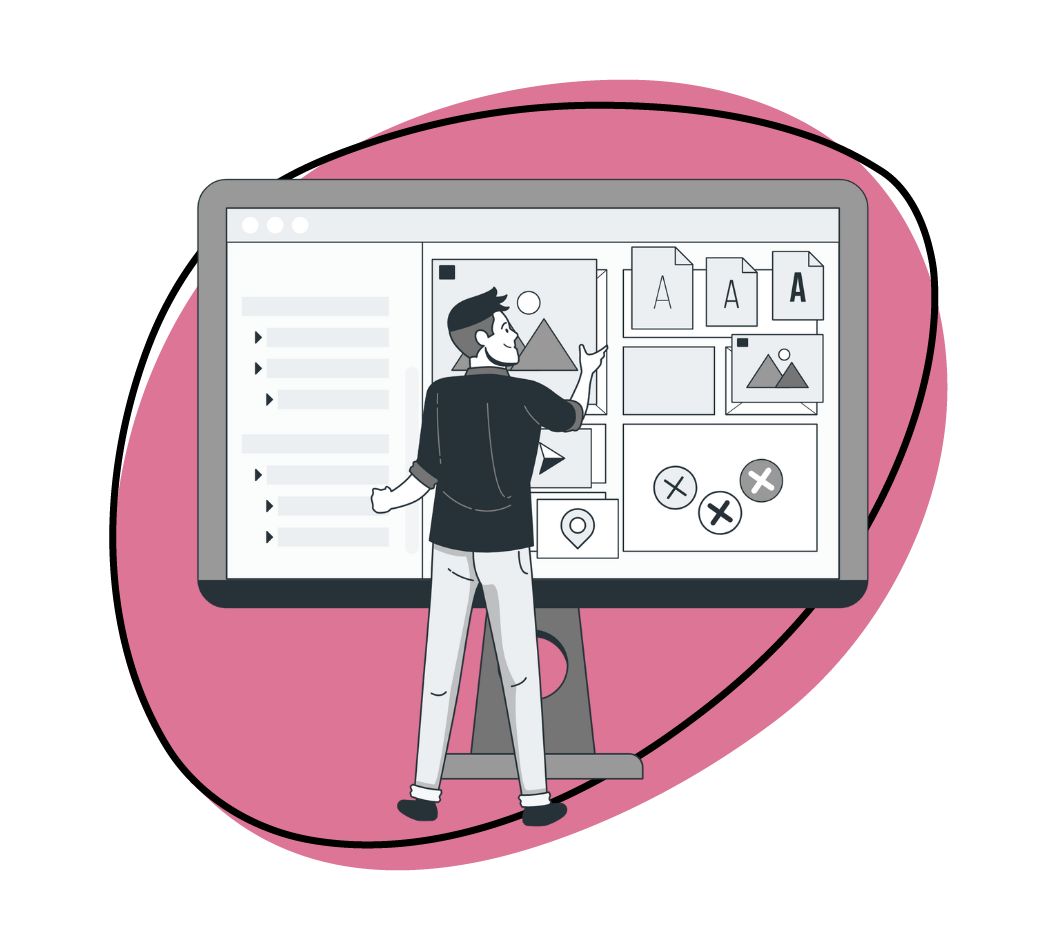Hey there, fellow Windows OS user! Are you ready to take your digital content interaction to a new level? You can’t hack this without using the best annotation app that’ll take your digital content game to new heights. Luckily, you’ve come to the right place!
Annotation apps offer many features that enable users to add comments, highlight important sections, draw attention to critical details, and collaborate with others in real-time. From annotating PDF documents to providing visual feedback on images and web pages, these versatile tools cater to various needs, making them valuable assets for individuals and teams.
With free and premium options available, there are different apps you can explore and choose the one that best aligns with your preferences and budget. Luckily, we have done your hard work and listed the best annotation apps. Dive in!
Best Annotation Apps for Windows
If you don’t know where to start when looking for the best annotation app for Windows, we have reviewed a range of top-notch annotation apps. Each annotation app has its own features and benefits. They cater to different user needs and preferences. Let’s check out the best annotation tools.
1. Zight
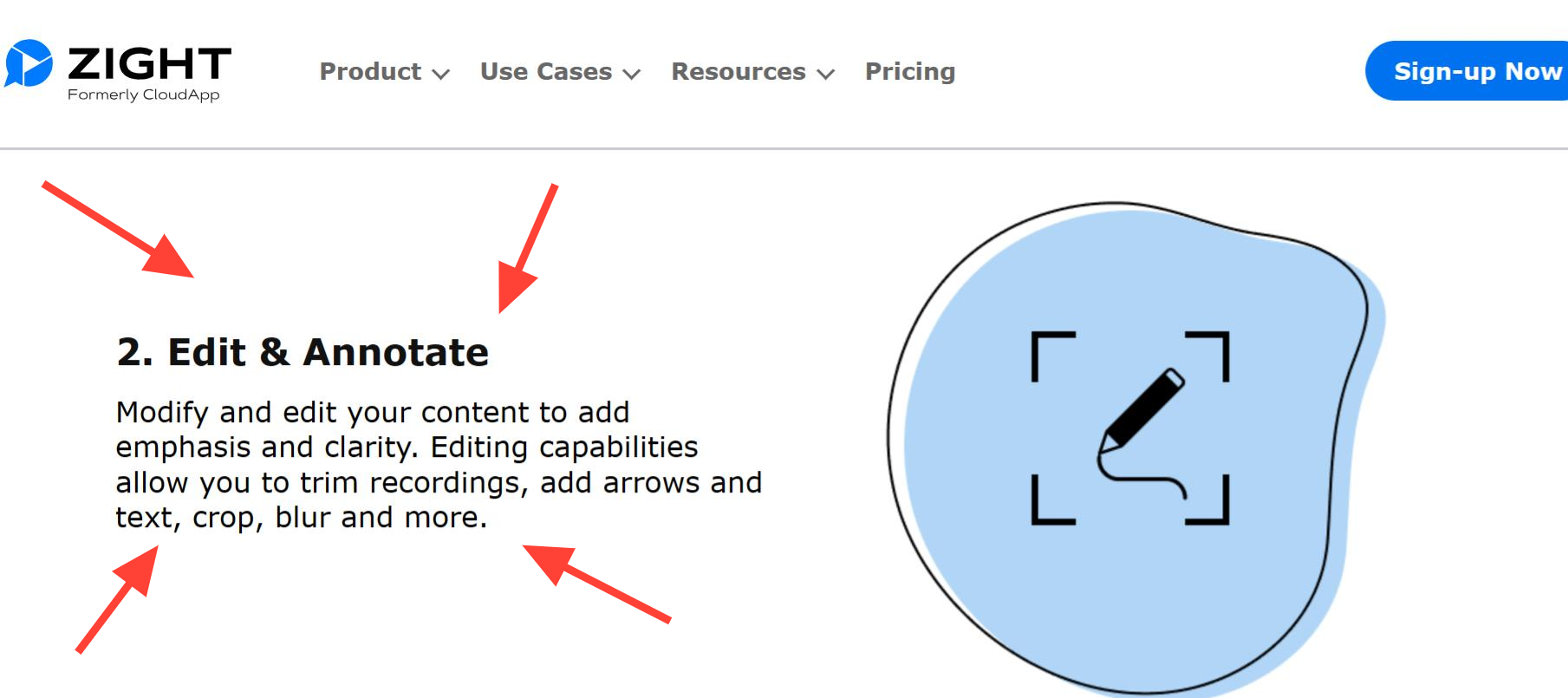
Of course, we must start with the best of the best, right? Zight (formerly CloudApp) is the best annotation tool. The game-changing in-app annotation tool empowers users to bring their ideas to life faster and communicate more clearly.
With Zight, you can articulate ideas without the need for lengthy explanations. The app provides various tools, including arrows, shapes, and quick sketches, enabling users to convey their thoughts concisely and effectively.
Annotations and markup features in Zight allow you to emphasize crucial points, making content more engaging and attention-grabbing. Whether highlighting a specific area or focusing on essential details, Zight ensures that ideas are clearly conveyed.
One of Zight’s standout features is its seamless integration within the Windows app. You no longer need to switch to the web version to access the annotation tool. This in-app functionality streamlines the workflow, saving time and boosting productivity. Also, privacy is of utmost importance, and Zight recognizes that. The app empowers you to blur out private data or strike through sensitive information, providing a secure platform for sharing annotated content.
The PDF annotator has an intuitive and user-friendly interface, making it suitable for both beginners and experienced annotators. The smooth navigation and straightforward tools ensure a pleasant and hassle-free experience.
Lastly, Zight provides video tutorials to guide you through the annotation process and help you make the most of the app’s features. So, what are you waiting for? Start working with in-app annotations by downloading Zight’s latest Windows version.
Pros
- In-app annotation tool, providing a seamless and efficient experience
- Zight’s interface is intuitive and easy to navigate
- Customizable shortcuts to tailor the app to their workflow and increase productivity
- It values user feedback encouraging users to share their experiences and suggestions
- Zight provides helpful video tutorials, guiding users through the annotation process and maximizing the app’s potential
Cons
- Some advanced features and functionalities may be limited to the premium version, which could be a disadvantage to users looking for free annotation tools
2. Filestage
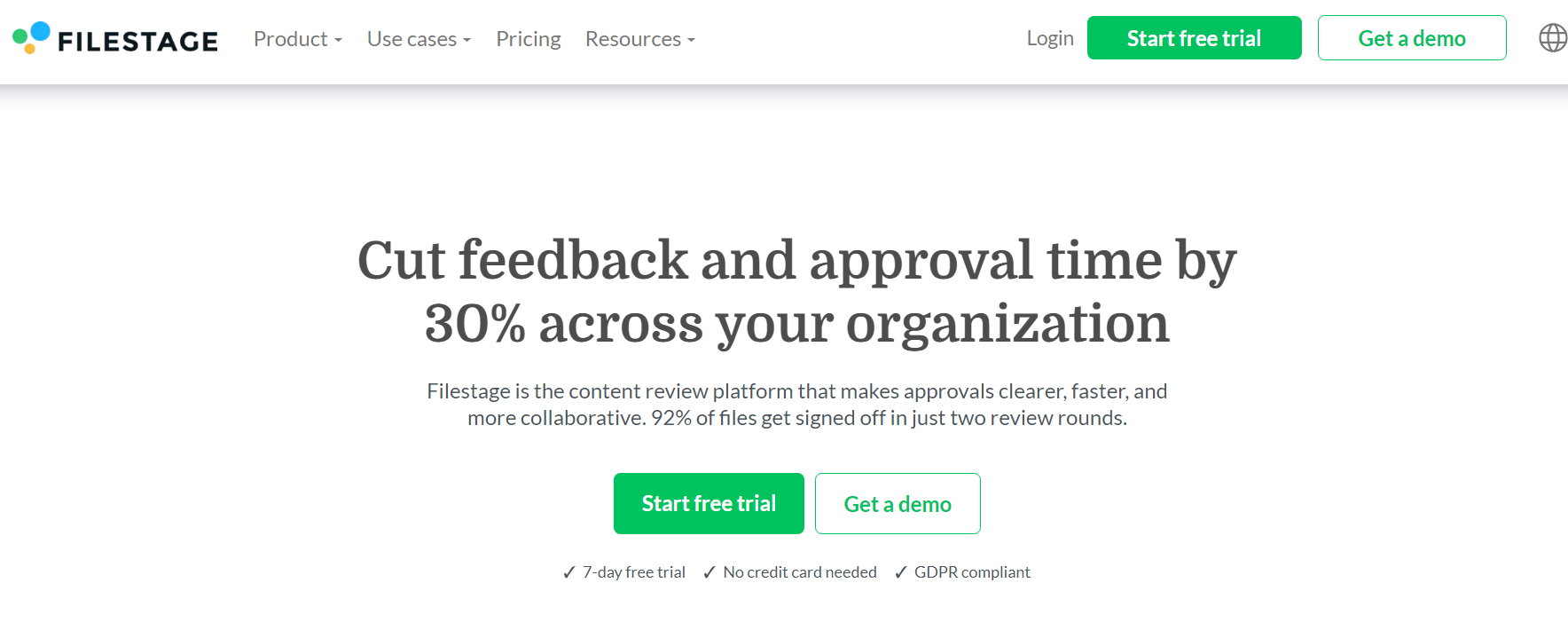
Get your files staged for the spotlight! Filestage is the annotation wizard you need on your Windows OS. With its powerful annotation tools, you’ll add comments, highlights, and marks like a pro. Collaborate seamlessly with your team because feedback is the secret sauce to success.
Whether you’re working on PDF documents or various file types, Filestage’s got your back. And hey, it’s not just an annotation app; it’s your personal project manager too! Keep things organized and streamlined with key features like task assignments, due dates, and progress tracking. So, step into the limelight and let Filestage work magic for your annotations and project management needs.
Pricing
When it comes to pricing, Filestage offers a variety of options to cater to different user needs. While it provides a free trial option, the tool is not entirely free. Instead, users can choose from four pricing plans:
- The Essential plan starts at $10.66 per month, and its ideal for users looking for basic features and functionalities
- The Advanced plan, with a starting price of $22.50 per month, advanced tools, and additional features
- The Professional plan begins at $46.18 per month if you want more powerful features to enhance your experience
- The Enterprise plan is available for larger enterprises with specific business requirements, and the pricing details can be obtained through email or a phone call.
Pros
- Excellent annotation tools for PDF documents and other file types.
- Collaborative annotation features for multiple teams to provide feedback.
- Easy-to-use interface with an intuitive annotation process.
- Provides a centralized platform for managing and editing images, PDFs, and more.
- Supports web-based annotation, making it accessible across different platforms.
Cons
- Limited free version with restricted features; full functionality requires a paid subscription.
- Some users might find it lacking advanced drawing tools compared to other annotation apps.
3. ClickUp
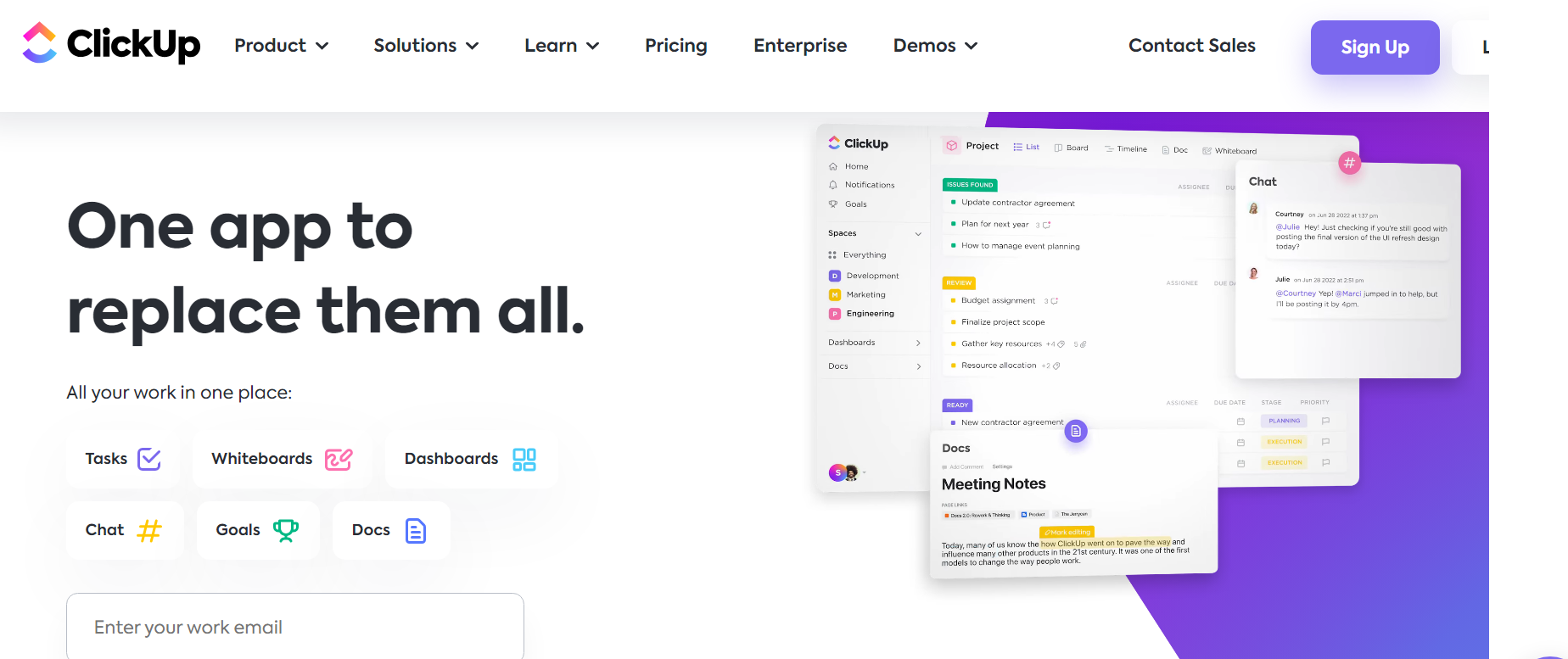
ClickUp, one of the best annotation apps for Windows OS, offers a web-based platform that empowers users to create, manage, and collaborate on projects effortlessly. This powerful project management and collaboration tool provides an intuitive way to organize work and enhance productivity. The best part is that the basic version is free for teams of up to five members, making it accessible to individuals and companies of all sizes.
ClickUp caters to many users, including small businesses, entrepreneurs, sales teams, freelancers, and larger enterprises. With its mobile/tablet app, users can stay productive on the go.
The app’s impressive list of satisfied clients, including well-known brands like Samsung, IBM, and booking.com, speaks to its reliability and effectiveness.
Pricing
There are three pricing options available for this annotation app:
- FREE: Ideal for personal use and individual needs
- Unlimited: Priced at $5 per user per month, it’s the perfect choice for small teams seeking comprehensive features
- Business: $12- Suitable for mid-sized teams
- Business Plus: $19- Best for multiple teams
- Enterprise: Tailored to meet the requirements of large teams. For pricing details, reach out to their support team directly
Pros
- Versatile annotation tool with features for project management and task tracking.
- Supports annotation of various file formats, including PDFs and images.
- Allows users to annotate and share feedback with team members collaboratively.
- Provides an intuitive interface for a smooth annotation process.
- Integrates with third-party apps, adding to its functionality.
Cons
- The learning curve might be steep for new users due to the abundance of features
- Some users may find the annotation tools slightly basic compared to specialized annotation software
- It’s not the most specialized drawing tool for pure artists
4. Markup Hero
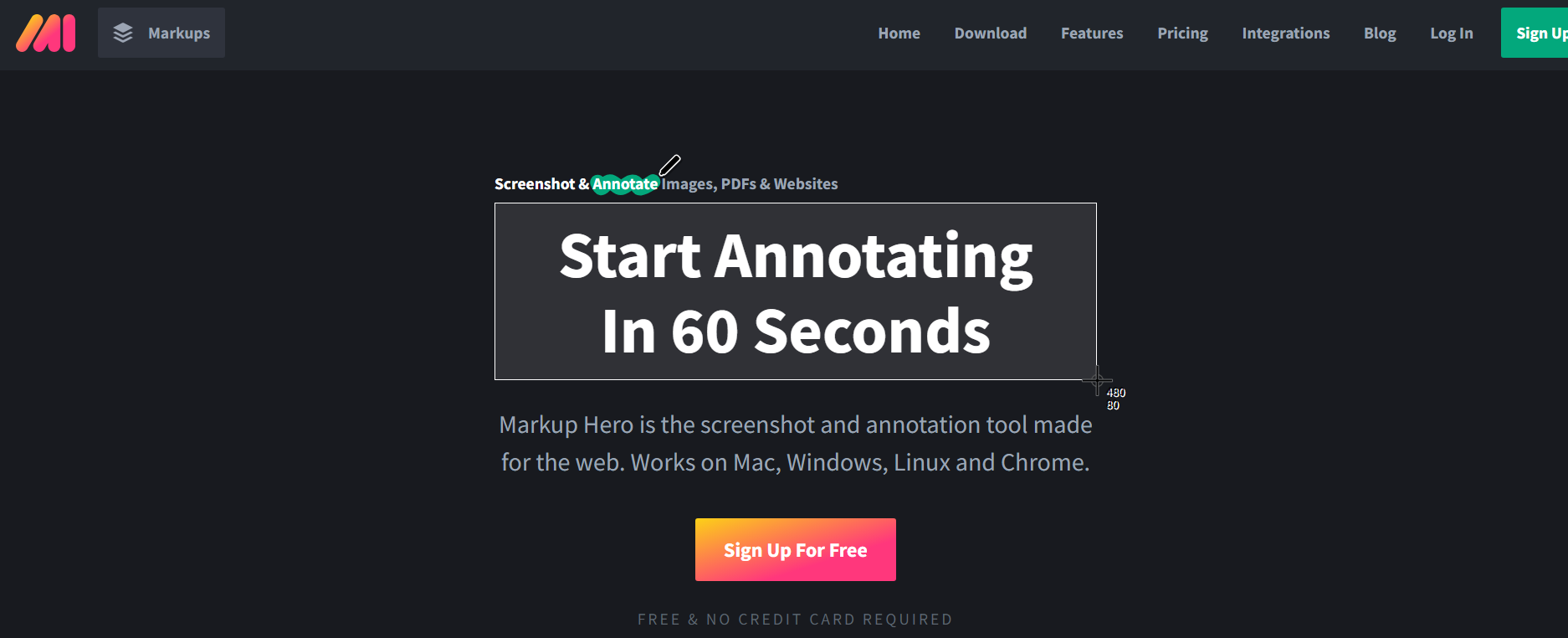
Markup Hero is a powerful and user-friendly annotation app for Windows, designed to simplify and enhance the process of capturing and annotating screenshots. Capturing screenshots of web pages, documents, or images with Markup Hero is a breeze. Once captured, you can select the desired markup options and annotate them with various tools, such as markup icons, arrows, shapes, text, pencil, and highlights.
Emphasize specific areas, add explanatory notes, or draw attention to important details with ease. You can blur sensitive information, crop images, and add customizable callouts.
Its intuitive and user-friendly interface makes it easy for anyone to start immediately. Whether you’re an individual or part of a team, Markup Hero makes collaboration seamless with its real-time collaboration features, feedback, and discussions. It’s an ideal tool for teams working remotely or individuals seeking input from others.
Pricing
Markup Hero offers two free plans, the Sidekick and Hero plans, providing access to the tool’s basic features.
However, for those seeking more advanced capabilities, there’s the option to upgrade to the Superhero plan for just $4 per month (billed annually). This plan is specifically tailored for professionals and teams requiring unrestricted access to all features and functionalities without any limitations.
Pros
- Powerful and user-friendly annotation app for Windows, simplifying capturing and annotating screenshots
- Wide range of annotation tools, including markup icons, arrows, shapes, text, pencil, and highlights
- Intuitive interface which is perfect for both beginners and professionals
- Real-time collaboration key features to enable seamless feedback and discussions
- Supports capturing and annotating screenshots of web pages, documents, or images
- Provides visual bug tracking, making it helpful for quality assurance and feedback collection
Cons
- The free version has limited features, but the paid version offers full access to all functionalities.
- While Markup Hero is excellent for annotation, those looking for advanced image editing features might require additional specialized tools.
5. Annotate
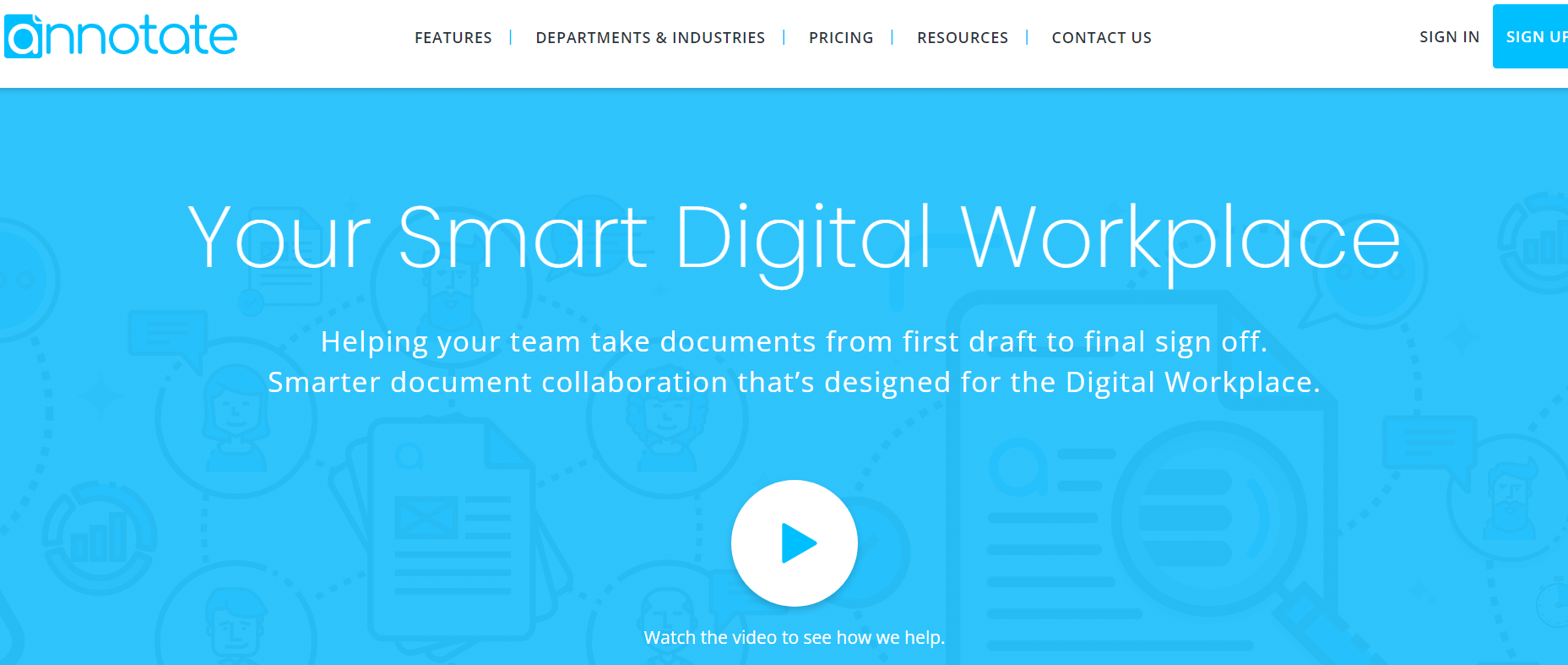
Annotate is a simple annotation tool primarily focused on PDF files and images. It provides essential annotation tools like text annotation and the pencil tool. The app also allows for screen capture, enabling users to annotate specific screen areas.
Being free to use, it caters to a broad audience. Its natural language processing feature for text-based annotations enhances usability. However, Annotate may have limited editing features compared to more robust annotation software.
Pricing
Annotate offers a generous selection of accessible functions and features that users can readily utilize. However, Annotate provides specialized plans for larger teams seeking additional customizability and enhanced capabilities. The pricing for these plans is determined based on the number of users and the specific extra features required, ensuring flexibility and scalability to meet diverse team needs.
Pros
- Simple annotation app for PDF files and images.
- Provides essential annotation tools like text annotation and the pencil tool.
- Supports screen capture for annotating specific areas of the screen.
- Free to use, making it accessible to a broader audience.
- Natural language processing for text-based annotations.
Cons
- Limited editing features compared to more robust annotation software.
- The interface might feel minimalistic, lacking some advanced features in other apps.
6. Adobe Acrobat Pro DC
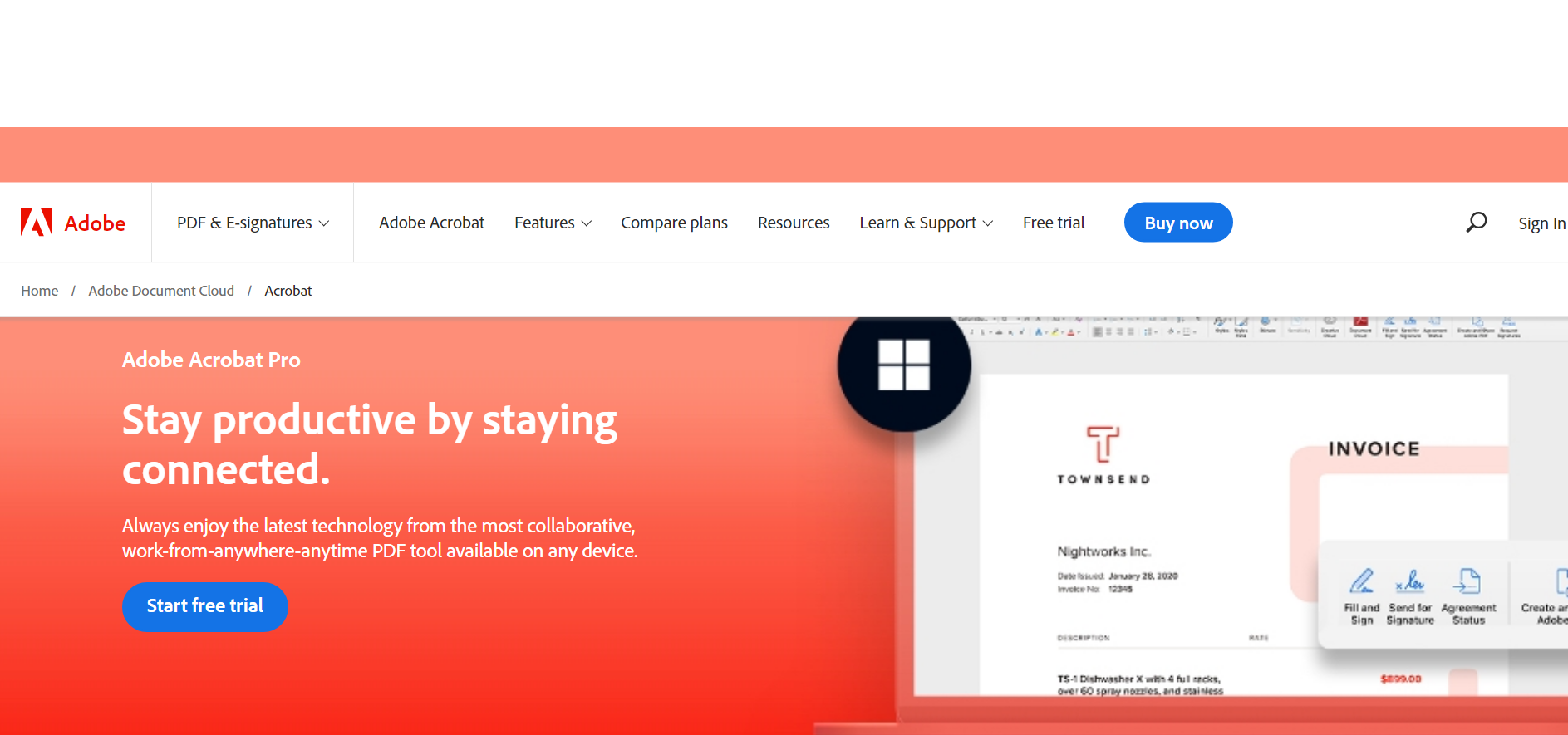
Adobe Acrobat Pro DC is a comprehensive PDF annotator with powerful editing and markup features. The app offers extensive annotation tools, including text boxes, drawing tools, and adding comments. Integration with other Adobe products and third-party apps enhances its functionality.
Given its robust editing capabilities, Adobe Acrobat Pro DC is suitable for professional use. A free trial allows users to explore the features before committing to a subscription. However, the PDF annotator full version requires a paid subscription, which may limit access for some users.
Pricing
Adobe Acrobat Pro DC is a premium tool with a monthly subscription cost of $14.99.
Though the annual expense may seem high, the extensive features and superior quality Adobe Acrobat Pro DC offers make the investment worthwhile. The value and capabilities it brings to the table justify the cost for users seeking a top-notch PDF annotation and editing solution.
Pros
- A comprehensive PDF annotator with powerful features for editing and markup.
- Extensive annotation tools, including text boxes, drawing tools, and adding comments.
- Integrates with other Adobe products and third-party apps, enhancing its functionality.
- Ideal for professional use with its robust editing capabilities.
- It offers a free trial for users to explore its features before committing to a subscription.
Cons
- The full version requires a paid subscription, making it less accessible to budget-conscious users.
- Some users might find the interface overwhelming, especially if they only need basic annotation features.
7. PDF Annotator
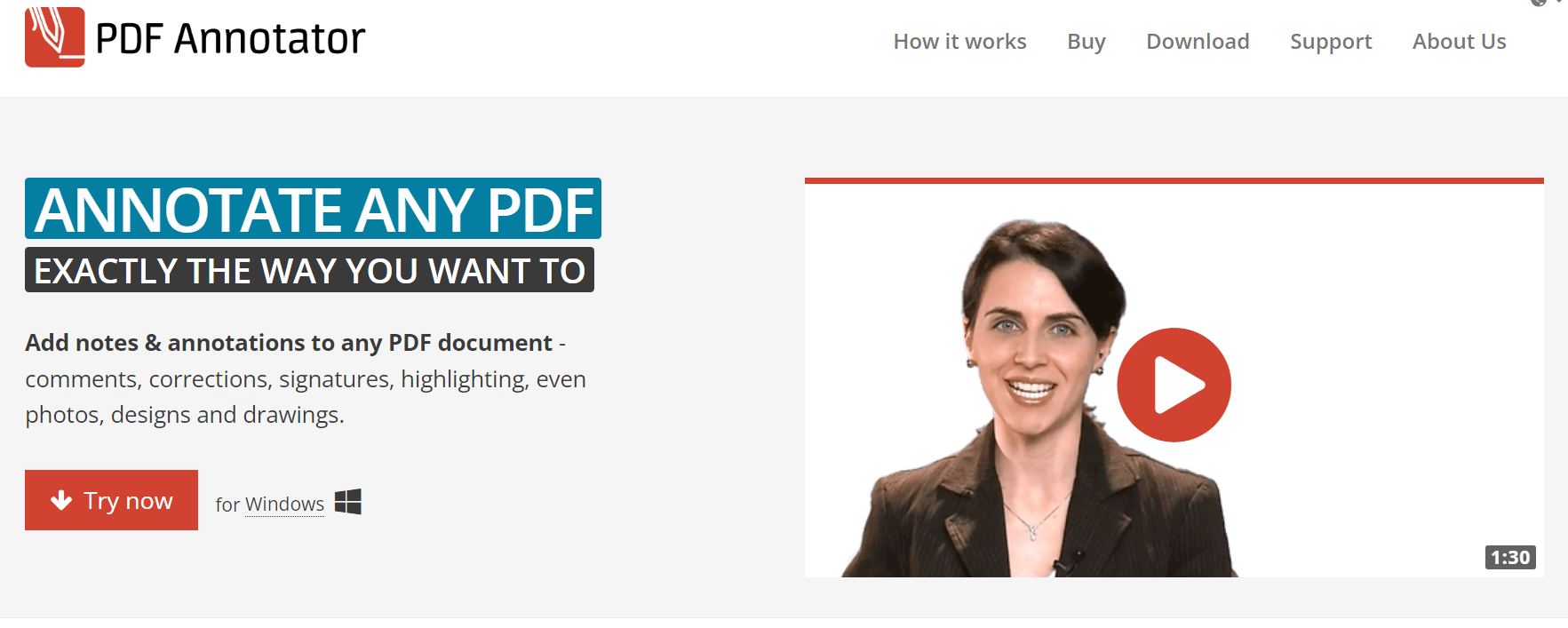
PDF Annotator is specialized annotation software designed exclusively for PDF files. It allows easy annotation of PDF documents, adding comments and markup. The app offers a straightforward annotation process for beginners and experienced users.
With an intuitive user interface, navigating and locating features is convenient. PDF Annotator is also suitable for editing images within PDF files. However, lacking collaboration features may hinder its use in team-oriented projects.
Pricing
PDF Annotator offers a free trial but is not a free annotation tool. The software provides two primary license payment options, each valid for a year and renewed annually.
- The first license option is tailored for regular business functions and accommodates 1-4 users for $69.95 annually (excluding VAT).
- The second license option is ideal for students and university-related purposes. This option, also covering 1-4 users, comes at a lower cost of $39.95 per year (excluding VAT)
Moreover, the more users there are, the more cost-effective the annual license becomes. With the highest number of users exceeding 1000, the price per year drops to $2.47 per user (excluding VAT). PDF annotator provides a budget-friendly solution for organizations with large teams or academic institutions requiring widespread access to PDF Annotators.
Pros
- Specialized annotation software designed specifically for PDF files.
- Allows easy annotation tool of PDF documents, adding comments and markup.
- Offers a straightforward annotation process, suitable for both beginners and experienced users.
- It provides an intuitive user interface, making navigating and locating features easy.
- Suitable for editing images within PDF files.
Cons
- Limited support for other file formats, restricting its versatility for non-PDF files.
- The lack of collaboration features may hinder its use in team-oriented projects.
8. Drawboard
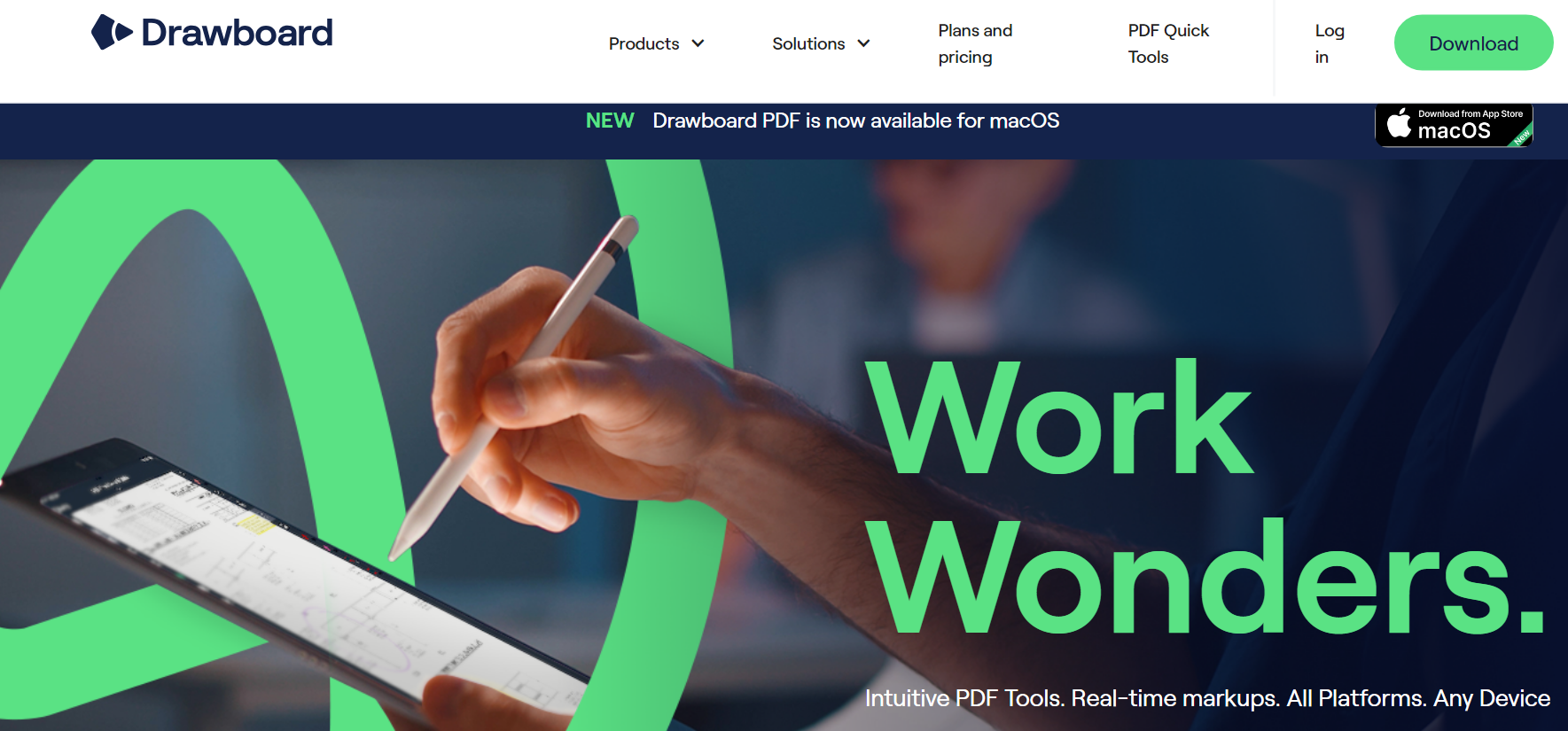
Drawboard is another excellent option for annotating PDF files with various annotation tools and features. It caters to touch-enabled devices, making it convenient for Windows tablets. The app’s intuitive interface facilitates easy navigation and annotation.
Drawboard also offers helpful features for editing and managing PDF documents. Collaborative annotation features enhance teamwork and feedback collection. However, the full version might be costly for some users, and occasional glitches may impact the smoothness of the annotation process.
Pricing
Drawboard offers three distinct pricing plans and is not available as free-to-use software.
- The first plan, named ‘Basic,’ comes at a monthly cost of $20. However, it does not provide unlimited project access to drawings and templates
- Moving up, the ‘Standard’ plan is priced at $35 per month and offers the advantage of unlimited project templates
- There’s the ‘Enterprise’ plan for larger and more specialized requirements. The pricing for this plan is custom and tailored to the unique needs of individual clients
- Users can access additional features with each plan, ensuring that Drawboard meets a wide range of needs and preferences
Pros
- Annotate PDF files seamlessly with a variety of annotation tools and features.
- It supports touch-enabled devices, making it convenient for those using Windows tablets.
- Offers an intuitive interface for an easy annotation process.
- Provides helpful features to edit and manage a PDF document
- Collaborative annotation features enhance teamwork and feedback collection.
Cons
- The full version might be costly for some users; free trial version has limited functionality.
- Some users may experience occasional glitches, impacting the smoothness of the annotation process.
9. GoVisually
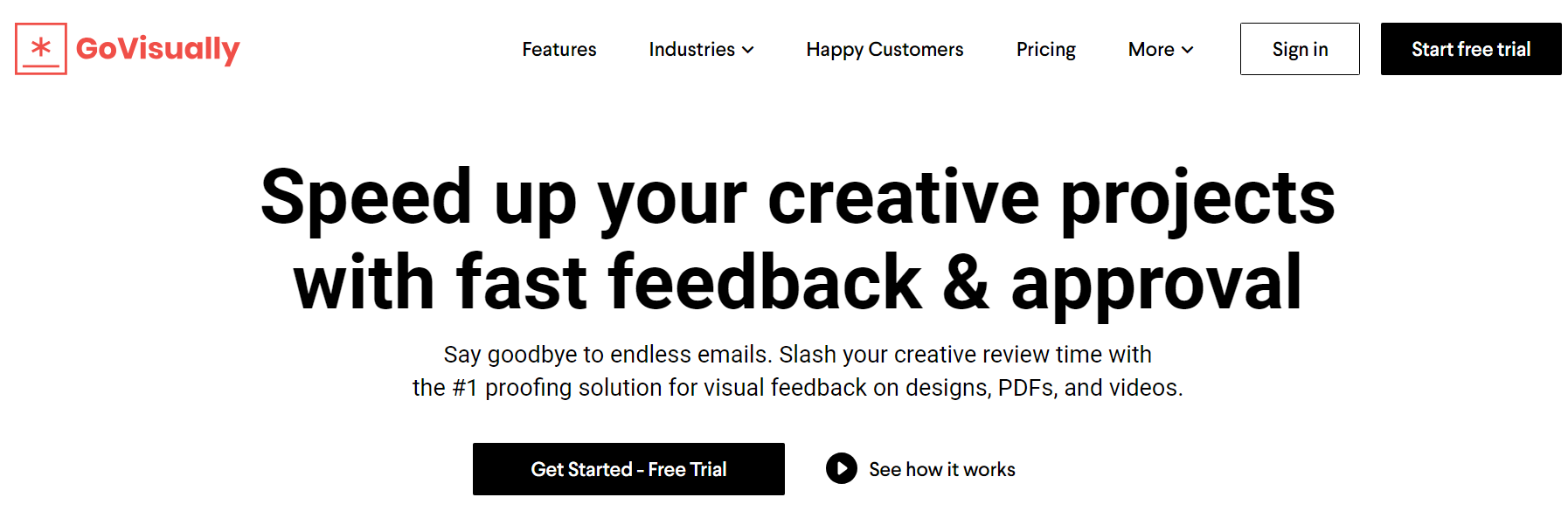
GoVisually focuses on collaborative annotation, making it an excellent choice for marketing teams and project timelines. The app allows for unlimited projects and multiple teams to work together seamlessly. Additionally, it provides an API for custom integrations, enhancing its functionality with other applications.
GoVisually offers a user-friendly interface and a straightforward annotation process. It supports annotating images, web pages, and documents. However, the free version may have limited features, and the app is primarily focused on web pages and documents, with limited support for other file formats.
Pricing
GoVisually offers two pricing plans to cater to different user needs.
- The first plan is designed for freelancers and is priced at $25 per month, providing them with the required features
- On the other hand, the second plan is more suited for agencies and teams, priced at $60 per month, offering a more comprehensive package tailored to their collaborative requirements
Pros
- Facilitates collaborative annotation, making it suitable for marketing teams and project timelines.
- Allows unlimited projects and multiple teams to work together seamlessly.
- Provides an API for custom integrations, enhancing its functionality with other applications.
- User-friendly interface and straightforward annotation process
- Supports annotating images, web pages, and documents
Cons
- The free version may limit the number of users or projects allowed
- Some users may prefer more advanced drawing tools for image annotation
10. Zipboard
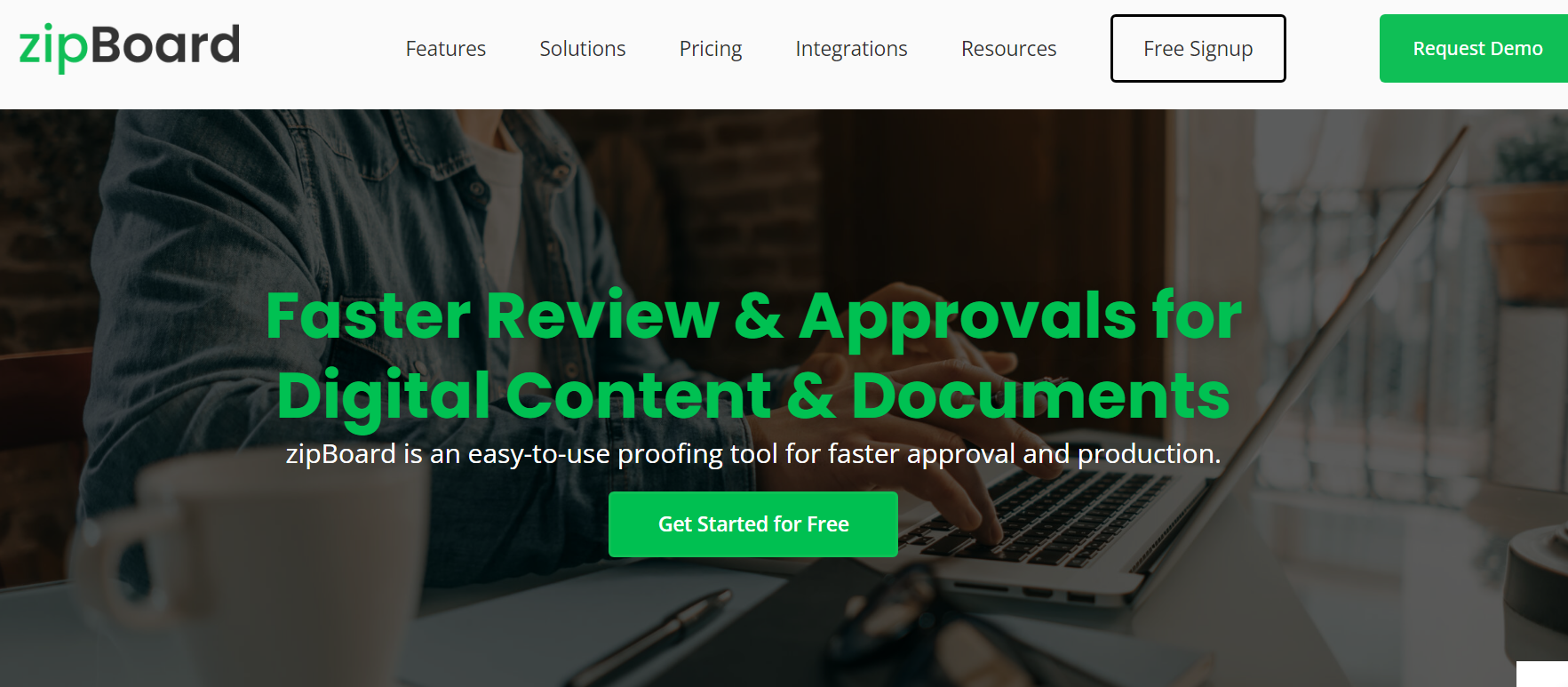
Zipboard is a versatile annotation app that supports collaborative annotation for web pages and documents. It allows users to collect feedback and make comments directly on web pages. The app provides an intuitive interface and an easy-to-use annotation process.
It also offers features for project management, including task tracking and timeline creation. Additionally, Zipboard supports natural language processing for text-based annotations. However, the free version may have limited features, and the app is primarily focused on web pages and documents, with limited support for other file formats.
Pricing
zipBoard presents users with three plans, each accompanied by a generous 15-day free trial.
These plans are categorized as Team, Agency, and Enterprise, catering to varying user needs.
For more specific and personalized pricing details for the Enterprise plan, users are encouraged to contact zipBoard directly.
Pros
- A versatile annotation app that supports collaborative annotation for web pages and documents
- Allows users to collect feedback and make comments directly on web pages
- Intuitive interface and easy-to-use annotation process
- Suitable for project management with features for task tracking and timeline creation
- Supports natural language processing for text-based annotations
Cons
- The free version may have limited features
- Limited support for other file formats, primarily focused on web pages and documents
Frequently Asked Questions on Annotation App for Windows
1. Can you annotate on Windows?
Yes, you can annotate on Windows using the best annotation tool-Zight. Zight is a dedicated screen annotation app designed specifically for Windows operating systems.
It allows users to add annotations, drawings, comments, and other visual elements to screenshots and screen recordings, making it an effective tool for visual communication, feedback, and collaboration.
Whether you want to provide feedback, highlight important information, or collaborate with others visually, Zight enables you to do so seamlessly on your Windows computer.
2. How do you annotate your screen on Windows?
Zight is one of the best annotation tools to annotate your screen on Windows since it’s versatile for visual communication and feedback. Luckily, you can not only annotate screenshots but also recordings.
To annotate your screen on Windows using Zight, follow these steps:
For Screenshots:
- Start by downloading and installing the Zight application on your Windows computer from its official website or an authorized software repository.
- Take a screenshot of your screen using the built-in screenshot tool on Windows or pressing the “PrtScn” (Print Screen) key on your keyboard.
- Open the Zight app and import the screenshot you just captured into the application.
- Utilize the various annotation features provided by Zight, such as drawing tools (lines, shapes), text boxes, sticky notes, and markup tools, to add annotations to the screenshot as required.
- Once you have finished annotating, save the annotated screenshot to your computer or share it with others through various platforms like email or cloud storage.
For Screen Recordings/Videos:
- Similarly, download and install Zight on your Windows computer.
- Open Zight and begin recording your screen to capture the activity you want to annotate.
- After completing the recording, import the video into Zight for annotation.
- Use Zight’s annotation tools to draw on the video, add text, place sticky notes, and perform other annotations to convey your message effectively.
- Once annotated, save it to your computer or share it with others to communicate your ideas, provide feedback, or collaborate on projects.
3. What is the on-screen annotation software for Windows?
Zight is an on-screen annotation software specifically designed for Windows. It is developed to empower users to annotate their screens effectively, enhancing communication, collaboration, and feedback processes.
As a dedicated screen annotation tool, Zight offers a user-friendly interface and intuitive features to facilitate the process of adding visual elements to screenshots and screen recordings.
4. What is the best free screen annotation tool?
Zight is considered one of Windows users’ best free screen annotation tools. Its free plan provides access to a comprehensive set of annotation features, making it a valuable choice for those who need to annotate images and videos without incurring additional costs.
Zight’s free version includes essential annotation tools like drawing, text boxes, sticky notes, and markup tools, offering a complete annotation solution for various use cases.
5. How do you annotate on a laptop?
To annotate on a laptop, you can use Zight by following these methods:
- Download Zight: You can download and install the Zight application directly on your Windows laptop to annotate screenshots and screen recordings.
- Install Zight for Chrome: If you prefer a browser-based solution, you can install the Zight extension for Google Chrome. This allows you to use Zight’s annotation features directly within your Chrome browser, making it convenient for web-based annotation tasks.
6. Can you annotate in Microsoft Word?
While Microsoft Word has no built-in screen or video annotation features, you can still annotate content indirectly using Zight. By using Zight to capture screenshots or screen recordings, you can add annotations, drawings, and comments to the images or videos. Once annotated, you can insert these annotated screenshots or videos into your Microsoft Word document to convey your message effectively.
7. How do you add annotations in PowerPoint?
To add annotations in PowerPoint, you can leverage Zight in the following way:
- Import the screenshots into Zight and utilize its annotation features to add drawings, text, and other annotations as needed.
- After annotating the screenshots in Zight, save them to your computer and insert them into your PowerPoint slides. This allows you to present your content with the added annotations, highlighting specific points or providing visual feedback to your audience.
Editor’s note: This article was first published in July 2017 but has been updated for more detail and completeness.