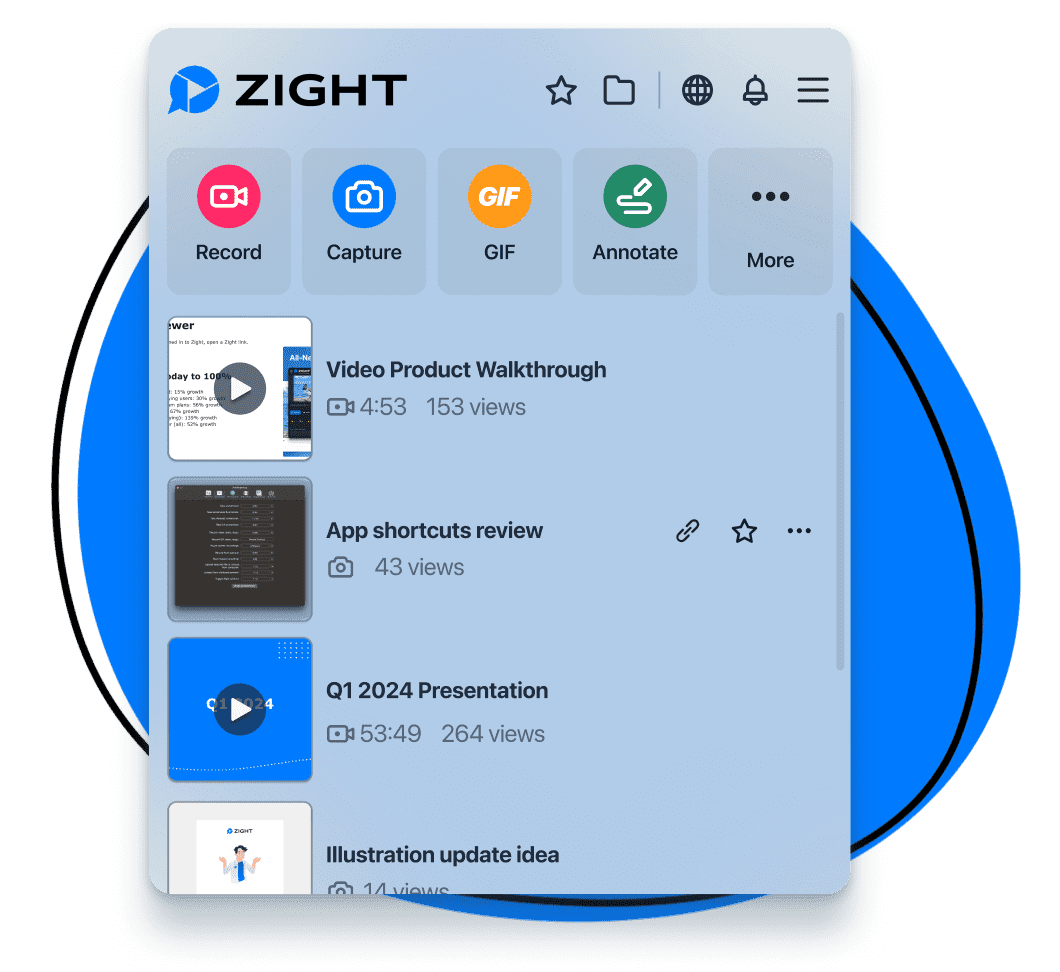In short, here is what changed:
- For Mac, we updated the interface, moving any non-important actions out of the way, making it quicker to see your available options, and adding a new “quick preview” option after capturing your content, which instantly lets you take actions on your screenshots. This version also brings Sonoma compatibility.
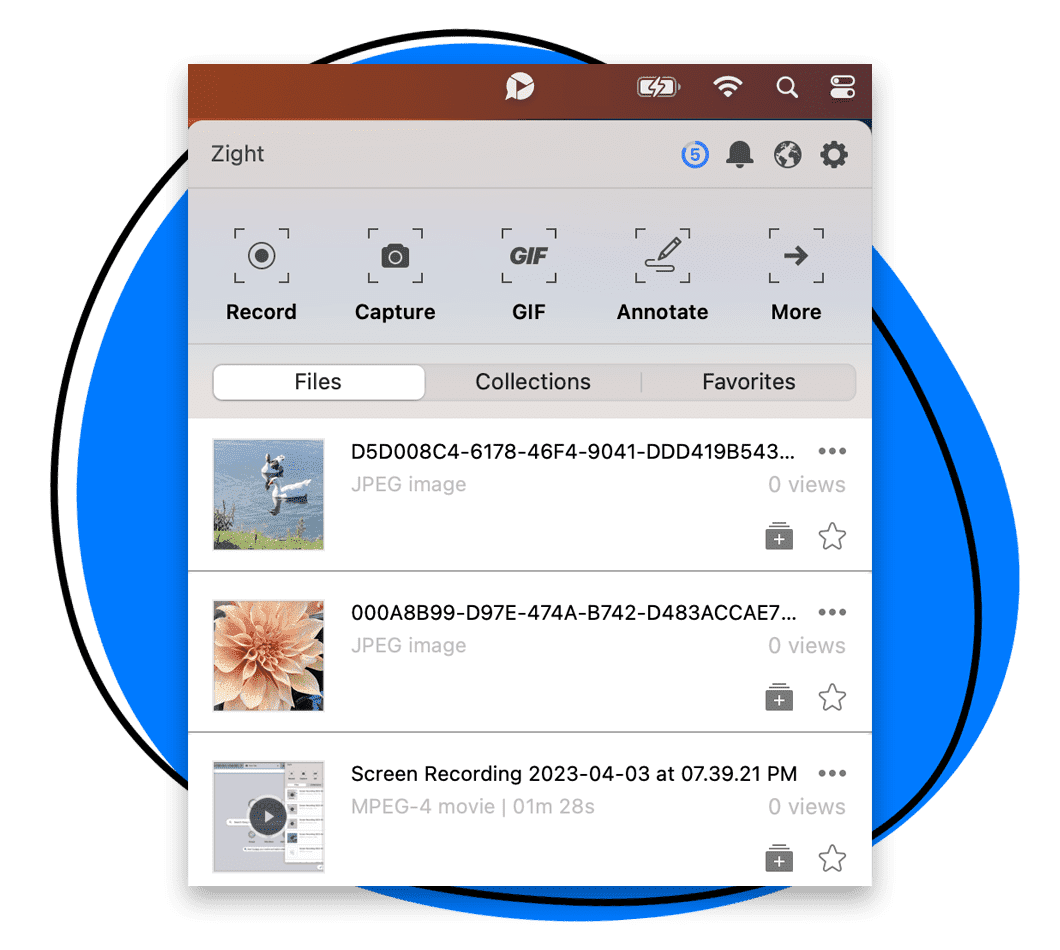
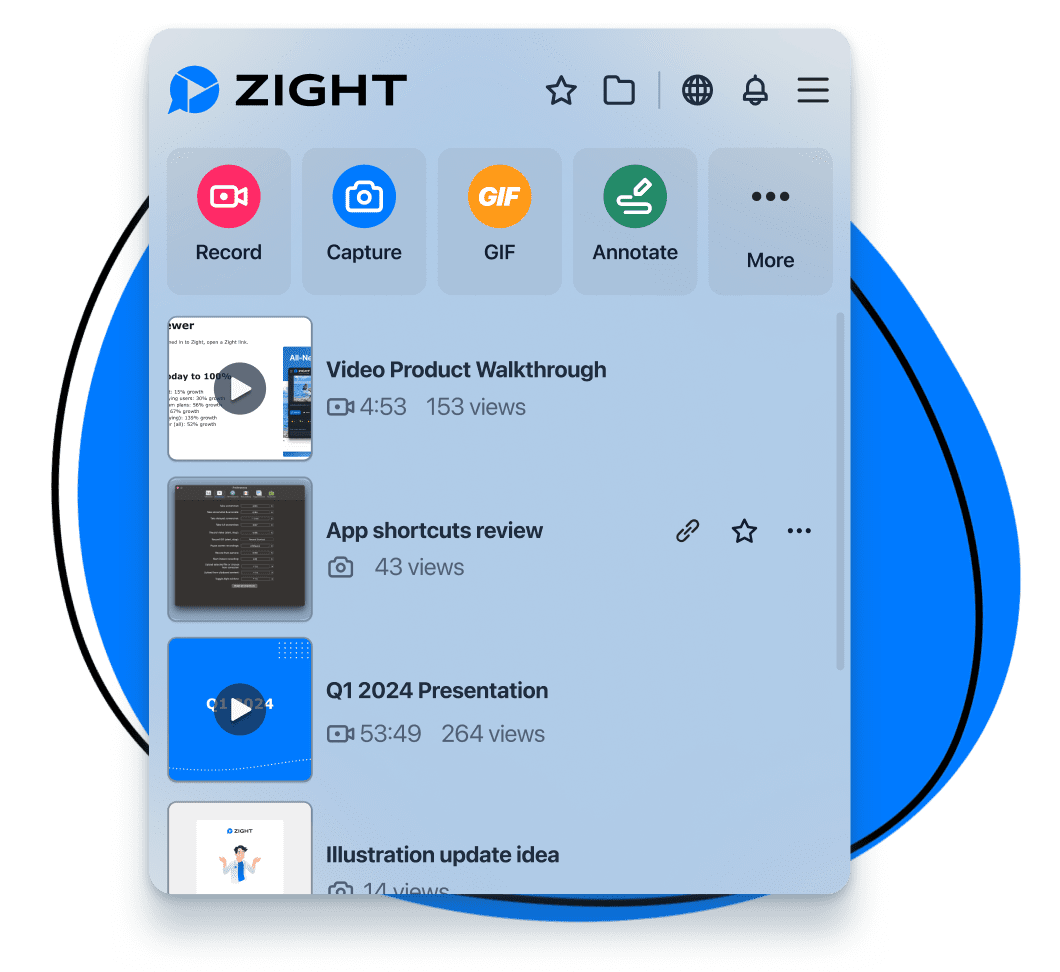
- For Chrome, we also updated the interface and focused on making it more memory efficient so it’s always quick and ready to use.
- Both versions also include a “restart video” feature, making it easier to get a better capture and improve your communication.
We sent these versions to a few of you over the past months, and here is what the Zight community had to say:
What you said about the Interface updates
“What an improvement all around. Can’t wait to see it pushed out.”
– Sales Manager
“The new Zight is very pretty.”
– CRO
“Most features I use are still here, but it feels more modern”
– Enurm Customer Success Manager
.. and the quick preview feature, which helps with your workflow
“This would save me so many steps”
– Engineer
“This is a step above the flow I usually go through”
– Engineer
“Mind-blowing”
– Customer Support Lead
Here is a more in-depth review of the changes:
1. More modern recent captures screen, with colors for quick app actions
Colors make it easier to parse and associate what you are going to do. This should help with the speed of your workflow over time. Colors will also be consistent across all our platforms (Mac, Chrome, and later Windows) so you always know what to do and where you are.
- Refreshed the design so the app matches your macOS and Chrome experiences
- Quick colors for each action
- Both dark and light modes will perfectly blend into your day-to-day workflow.
- moved out of the way favorites and collections, which are now toggles at the top of the screen
- Made the previews a bit bigger.
- Pro tip: The same way it works across Mac applications, when you highlight any item from that list, pressing the spacebar will also show you a quick preview of your captured content.
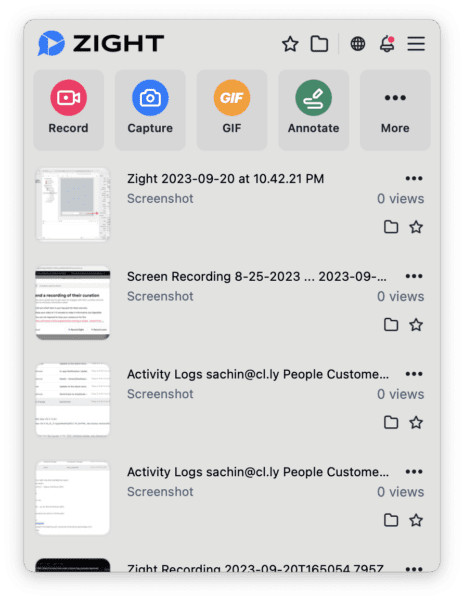
2. Quick preview of your capture (Mac only)
We are really excited to bring you quick previews after any screen capture.
Whether you use the interface or Cmd Shift 5 to capture content, a quick preview will be shown at the bottom right of your screen for a few seconds, letting you quickly
- Drag and drop the content into any doc or conversation you are having.
- Annotate
- Copy the link again
- Copy the content in your clipboard
Videos and Screenshots now have different workflows available, they don’t need to be the same. You can decide to open the video editor on the web, which was recently revamped with more editing capabilities, while keeping the quick preview for screenshots.
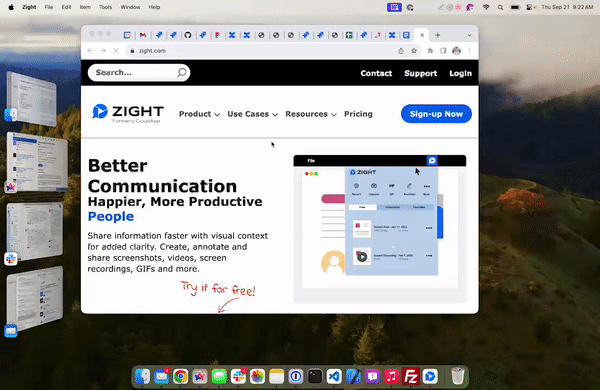
3. Restart video
Let’s face it: recording a video sometimes involves more than one take. You can now easily restart recordings on both Mac and Chrome.

4. Redesigned the screen recording settings
Making a recording, whether it’s your first or your 100th, shouldn’t be complex. After clicking on “Record” or ”Gif,” you will now have a few simple options to choose from.
Without removing any functionality, we always surface the few options that will be needed to make your recording great. If you have multiple monitors, you will be able to select the screen you want to record on.
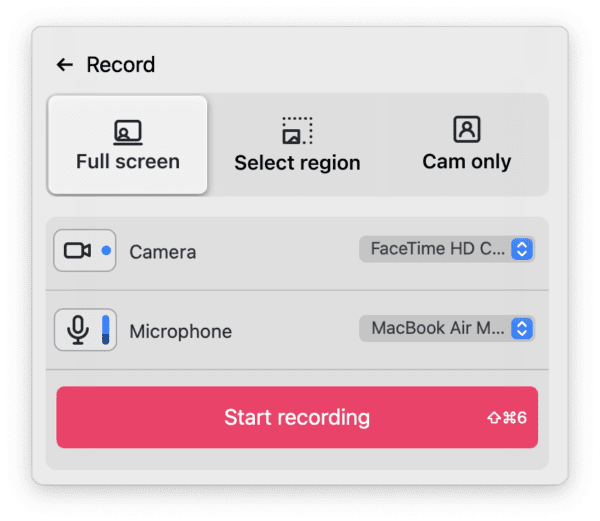
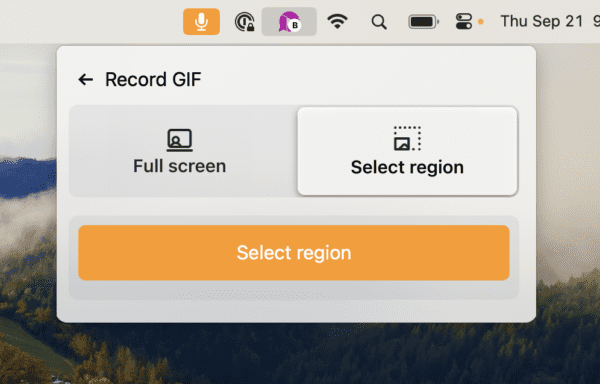
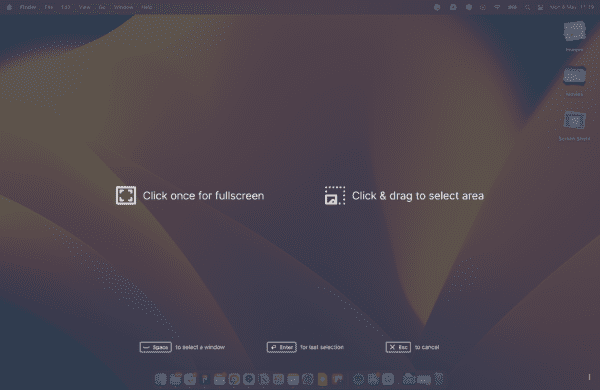
5. Updated capture experience
You may capture and share content with your co-workers multiple times a day. Did you know you had some shortcuts that could speed up your selection?
On both Mac and Windows, the capture now shows clearer than ever all the options you can use during your selection:
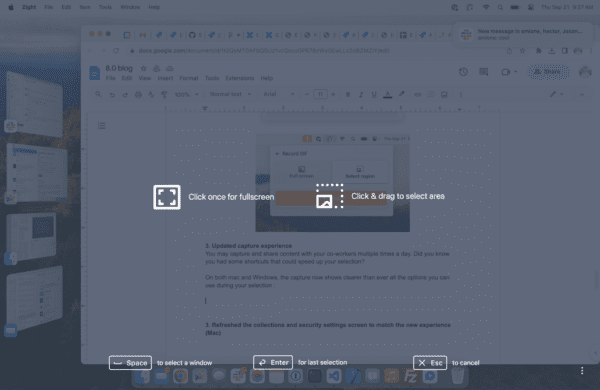
Did you know that you don’t have to spend precious minutes trying to select a window? Just hit spacebar once you are on that screen, click on the right window and we’ll take care of the rest!
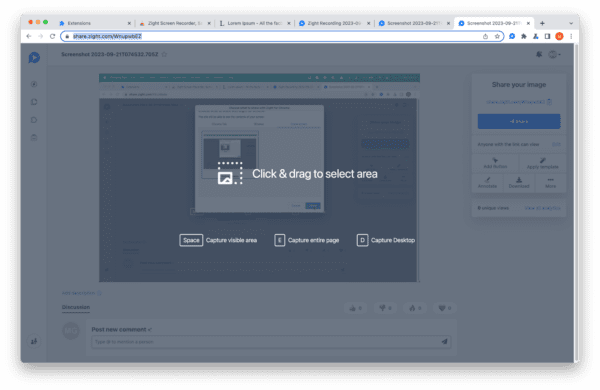
On Chrome, other options are available. Space will capture the visible area, while “E” will automatically scroll through long web pages, letting you capture the full content, top to bottom.
Also included:
– Refreshed the collections and security settings screen to match the new experience (Mac)
– Performance improvements across the board, especially on Chrome (more details in a future blog post)
– As always, reliable and secure.
Questions? Feedback? We want to hear it all! You can also head over to our support page here.
Email us here: [email protected]
– Zight Product Team