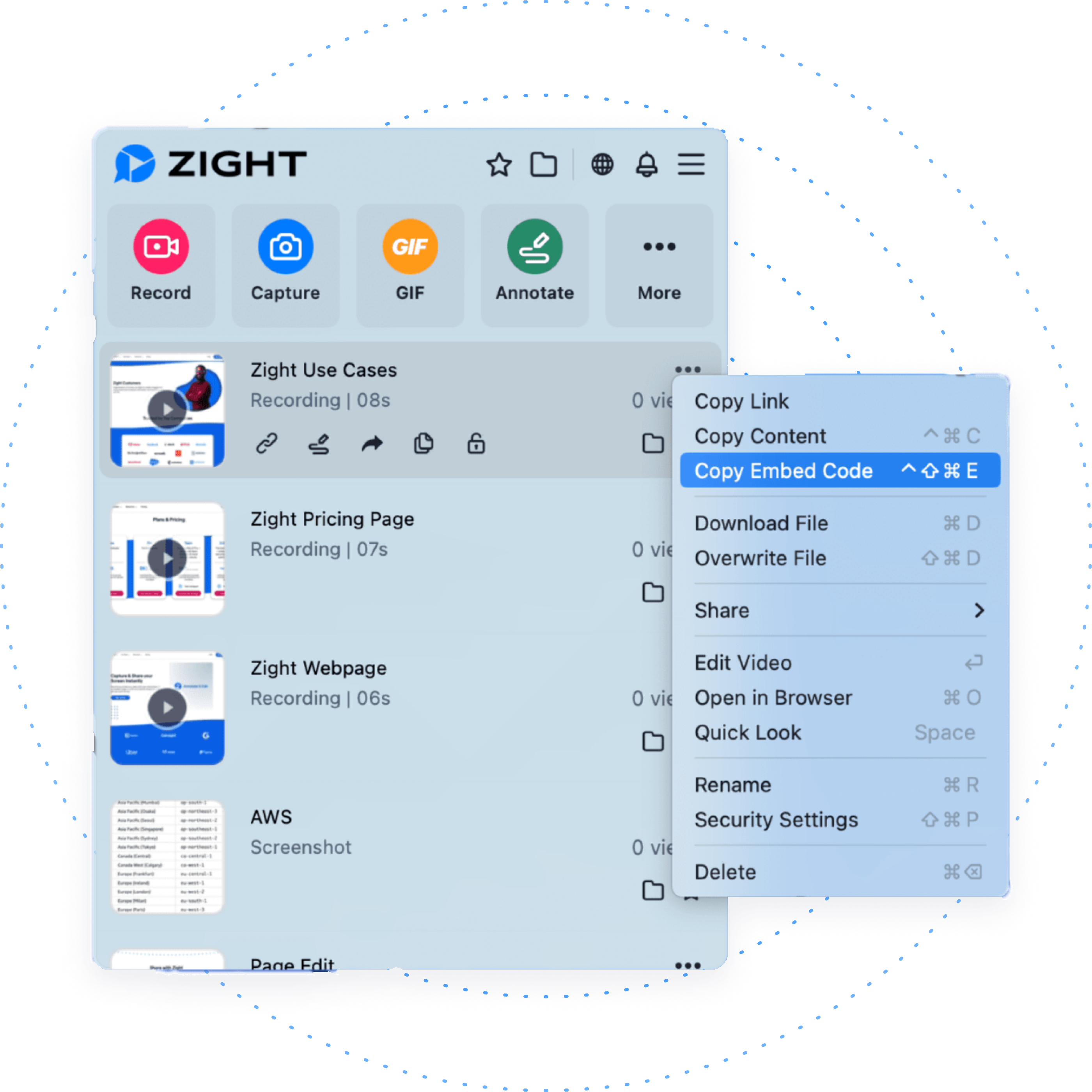Embed Made Simple
Video screen recordings, GIFs, and annotated screenshots can be created in the blink of an eye.
No coding necessary. Simply paste your code & send.
No special settings required.
Increase conversions with your content.
Create dynamic content seamlessly.
Easily Embed Content
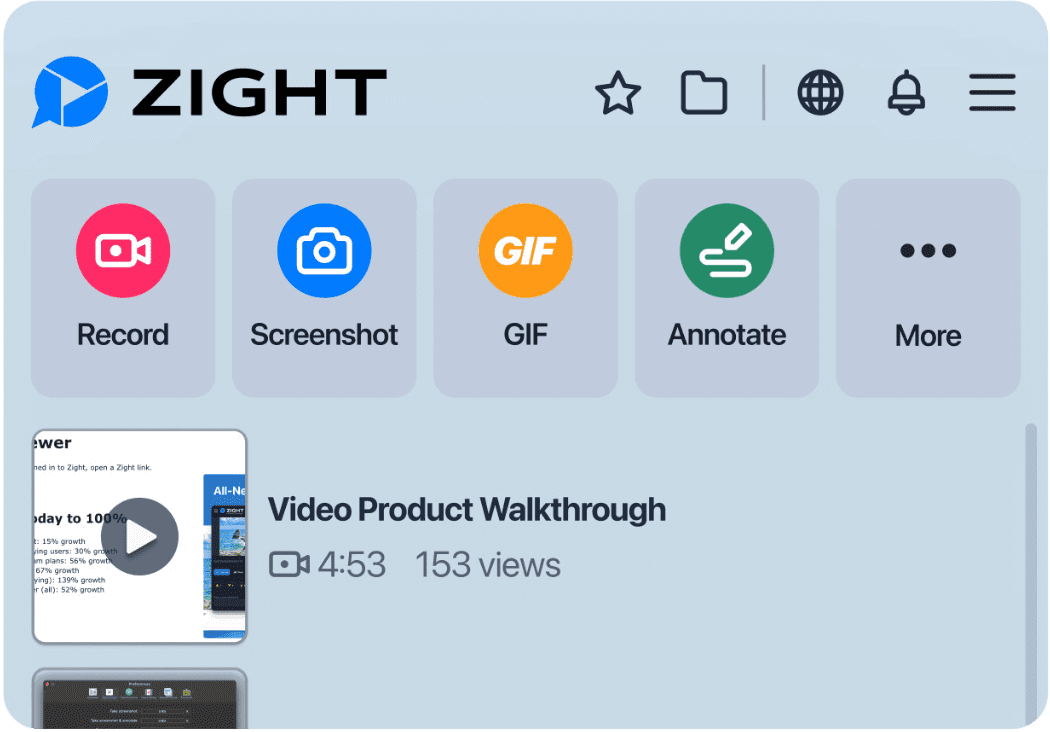
1. Capture
Capture the content you want to embed. This can be a video recording, screenshot or GIF. Any content you capture in Zight can be easily and quickly embedded onto a website.
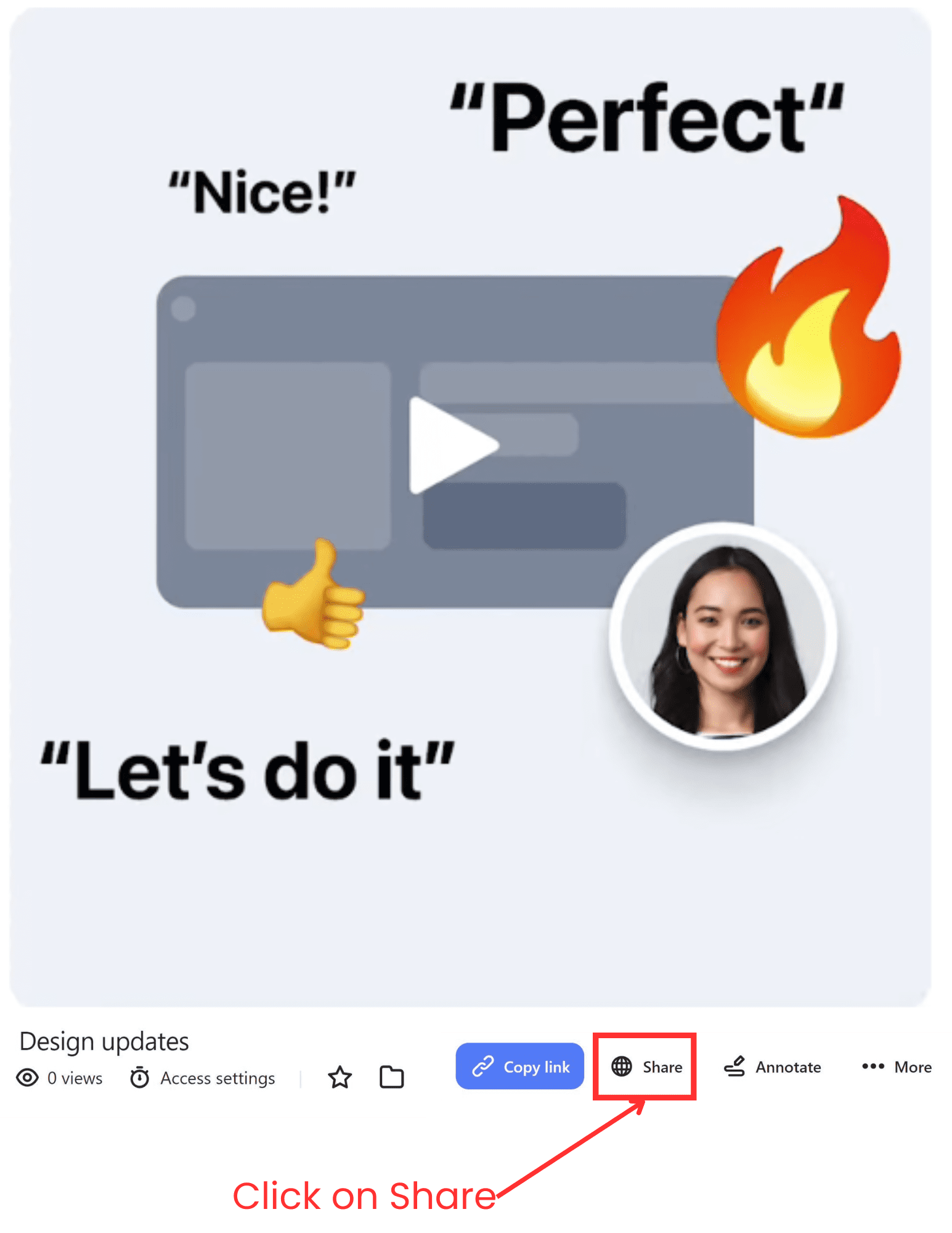
2. Open Embed Option
On the web app, click the ‘Share’ button and then click on ‘Embed’. On the desktop app, click on the three dots next to your content and select copy embed code (Mac only).
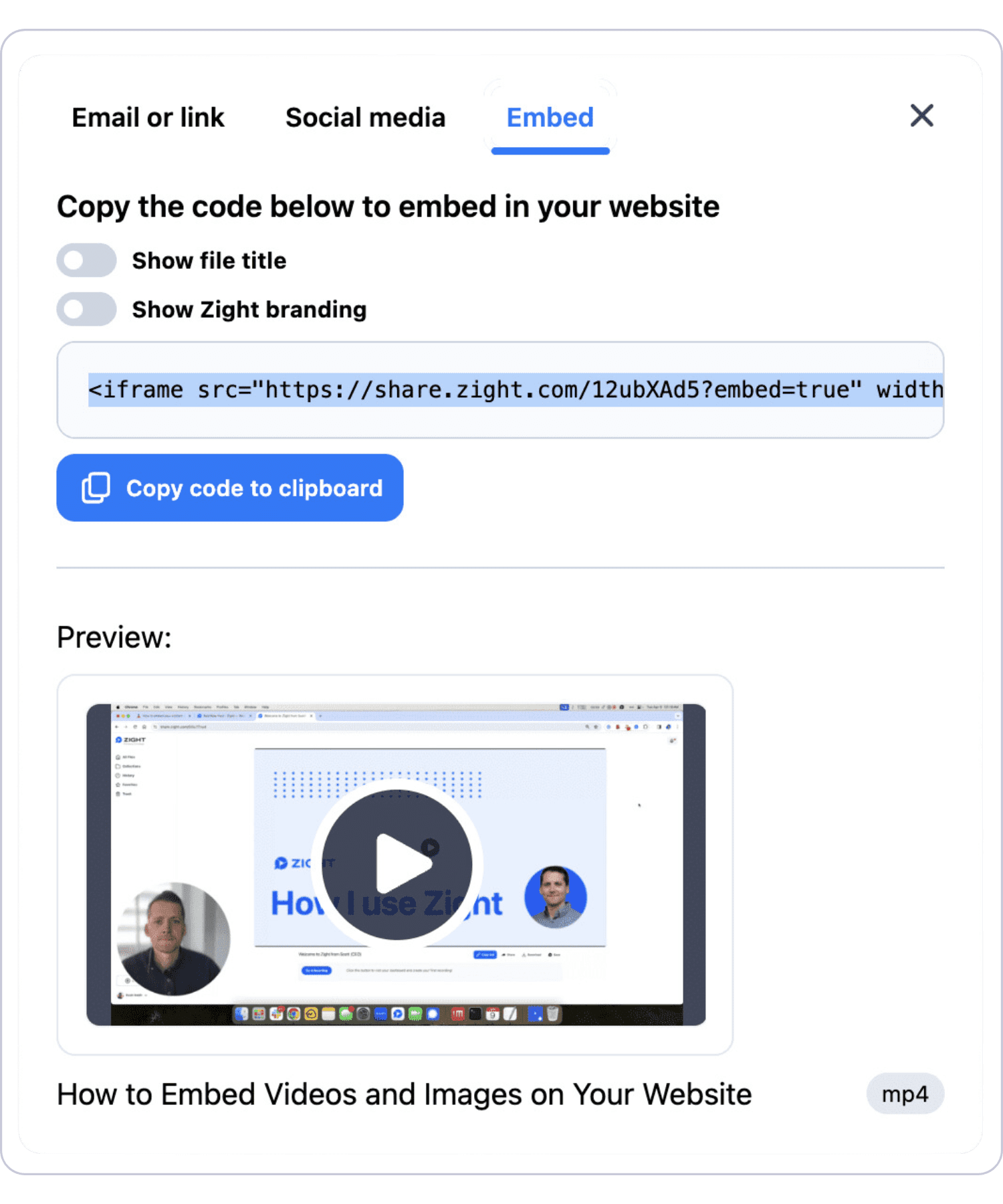
3. Copy & Paste Embed Link
On the web app, select or unselect if you want to include the Zight branding and content title. Click ‘Copy Embed Code’. This instantly copies the code to your clipboard. Paste this code where you would like to embed it on a website.
Share with Zight
Enable your entire team to embed content seamlessly.

Explore Other Zight Features
Explore other Zight features by clicking the buttons below.