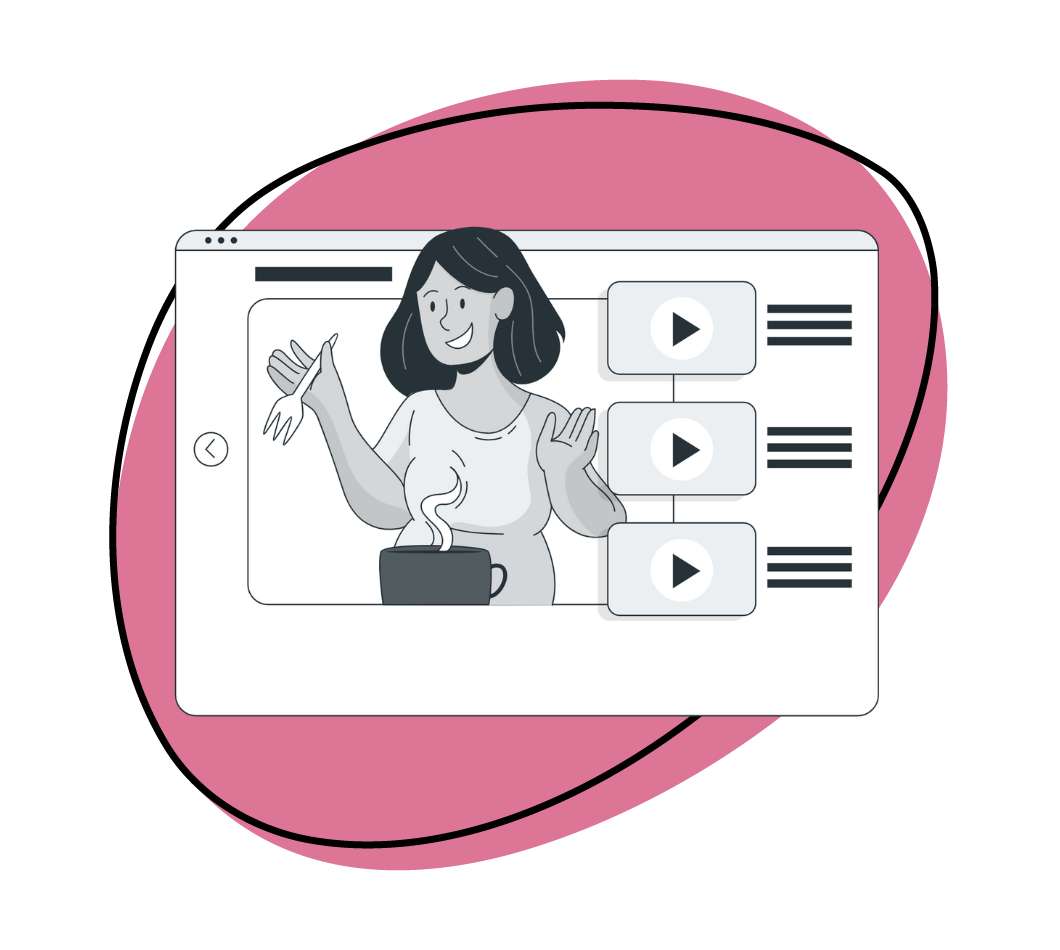Have you ever tried to share a large video file to someone only to find out that it exceeds the attachment limit of your email provider? Or ever wanted to share a high-quality video with your audience but struggled with slow upload speeds or expensive hosting fees? This article is for you if you answered yes to these questions.
We will show you how to share large video files in 5 easy ways using different tools and platforms. Whether you need to share a video file with a colleague, a client, or a friend, you will find a solution that suits your needs and budget.
Let’s get started!
1. The Best Way to Share Large Video Files: Zight (Formerly CloudApp)
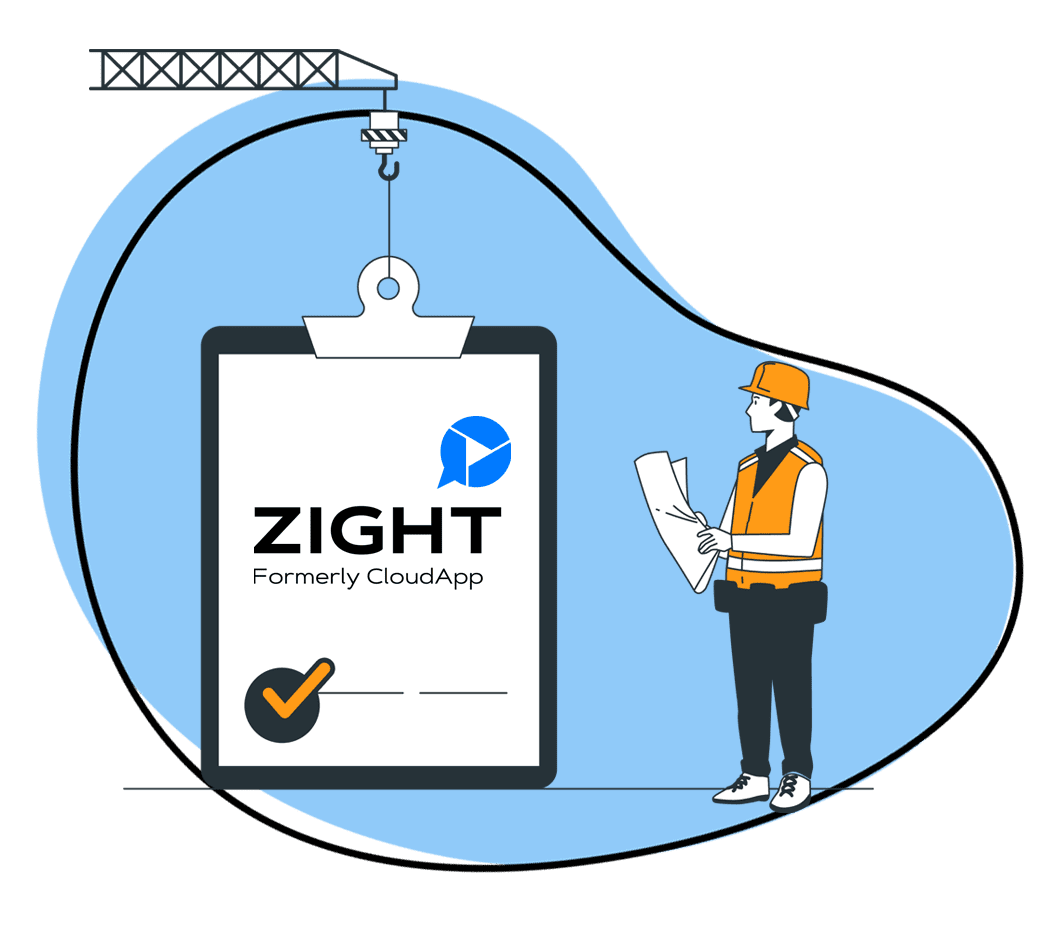
Despite all the evolution of technology, sending a huge file is still sub-optimal. No matter how short the video is, nor how much compression you apply, sharing large video files via email such as Gmail or Yahoo has its limits.
Even Apple’s MailDrop, which promises file sharing if up to 5 GB in size, requires that you pay to share bigger files. On top of that, the actual file expires after 30 days, and if you did not save it – it is gone for good.
You need good cloud storage software for sending large files to prevent file loss. And what better software than Zight?
With Zight, anyone can record a video, capture a screen recording, or their webcam, and share professional, high-definition videos in just a few clicks.
Simply download the app, create an account, and then use the short link feature to securely upload and share files between 100 MB – 6 GB in size. And with Zight, the links never expire and all your videos are stored securely in the cloud. This is the best way to share large video files!
The Zight screen recorder and cloud storage provider tool is available for Windows, Mac, Linux, and a Chrome extension. Download it here!
I. How to Send Large Video Files on a Mac
To transfer large video files on a Mac, follow these steps:
- Go to the Mac Store to Download and install Zight. Navigate to your download folder and select and click on the Zight zip file
- Create a free account when prompted and enjoy your free version- you can upload up to 25 large files before you need to pay for a premium account
- Once your account is ready, the Zight icon will appear on your Mac Menu Bar
- Go to your finder folder to choose from any file you want to share
- Right-click the file, and with Apple’s “Compress” option, Zip the desired file
- Once your file is zipped, it will appear as a compressed .zip file in the same folder
- Using your mouse, click and drag the file to the Zight icon on your Mac Menu Bar
- Once your file is uploaded to Zight, a short, secure link is instantly created
- To send the file, simply paste the link in an email message and send it to those who are expecting it
II. Access the Video Sharing Feature on Windows
To share a large video file on Windows, follow these steps:
- Download Zight for Windows
- You’ll be prompted to open a Zight account
- Select the Zight icon on the taskbar at the bottom of your screen and click More, then Upload
- Choose the file you want to upload and share with Zight
- Using the gear icon, click the gear and upload the zipped file to Zight
- Once the file is uploaded, a short, secure Windows link is copied to your clipboard for you to share with others
- Share the file by sending the short link to your recipients
That’s it, it is that simple. Wouldn’t you agree that this is the best way to transfer large video files with anyone?
Why Use Zight?
I. The Workhorse of File Sharing
Zight’s file-sharing feature is the best way to share files without size limits and bandwidth issues. Whether on macOS or Windows, you can host and share large files with friends and colleagues in seconds.
II. Capture and Share with the All-in-One App
Sharing large files with friends and colleagues will help your videos get the desired views while saving you space on your laptop or desktop. But did you know that you can also create personal and professional video content?
Zight’s tool lets users capture and share anything on their screen in high definition, including video, annotated screenshots, and GIFs.
With Zight, creating content is simple, infinitely shareable, and collaborative through static, unique, and secure URL links.
III. Integrated Video Sharing
With a wide and impressive array of integrations, anyone can upload and send large video files with a few clicks. It is as simple as uploading a video to Zight and pasting the link in Trello, Atlassian’s JIRA, Drift, Intercom, or AdobeXD.
Have files that you want to share even faster? Use the drag-and-drop feature to upload the file to Slack, Google Docs, Google Sheets, or Google Slides.
No more waiting for large video files to upload and no more error messages. Zight allows you to share your files through the cloud with an automatically generated link.
IV. The Smart Way to Share Videos on the Internet
The technology of everything is increasing rapidly, but bandwidth issues are not going away. You can either deal with them and deplete productivity or get on board and start sharing efficiently.
Stop wasting time trying to send and share files through slow and bandwidth-deficient platforms and supercharge your productivity with Zight. The time for innovation is now. Take charge as an industry leader and sign up for a free Zight account today.
V. Over 4 million people trust Zight
Founded in 2010, Zight has gradually evolved as a leading screen recording and collaboration software. Zight has over 4 million global users, and has over a thousand positive reviews on G2 Crowd – currently rated as one of the best 50 collaboration tools!
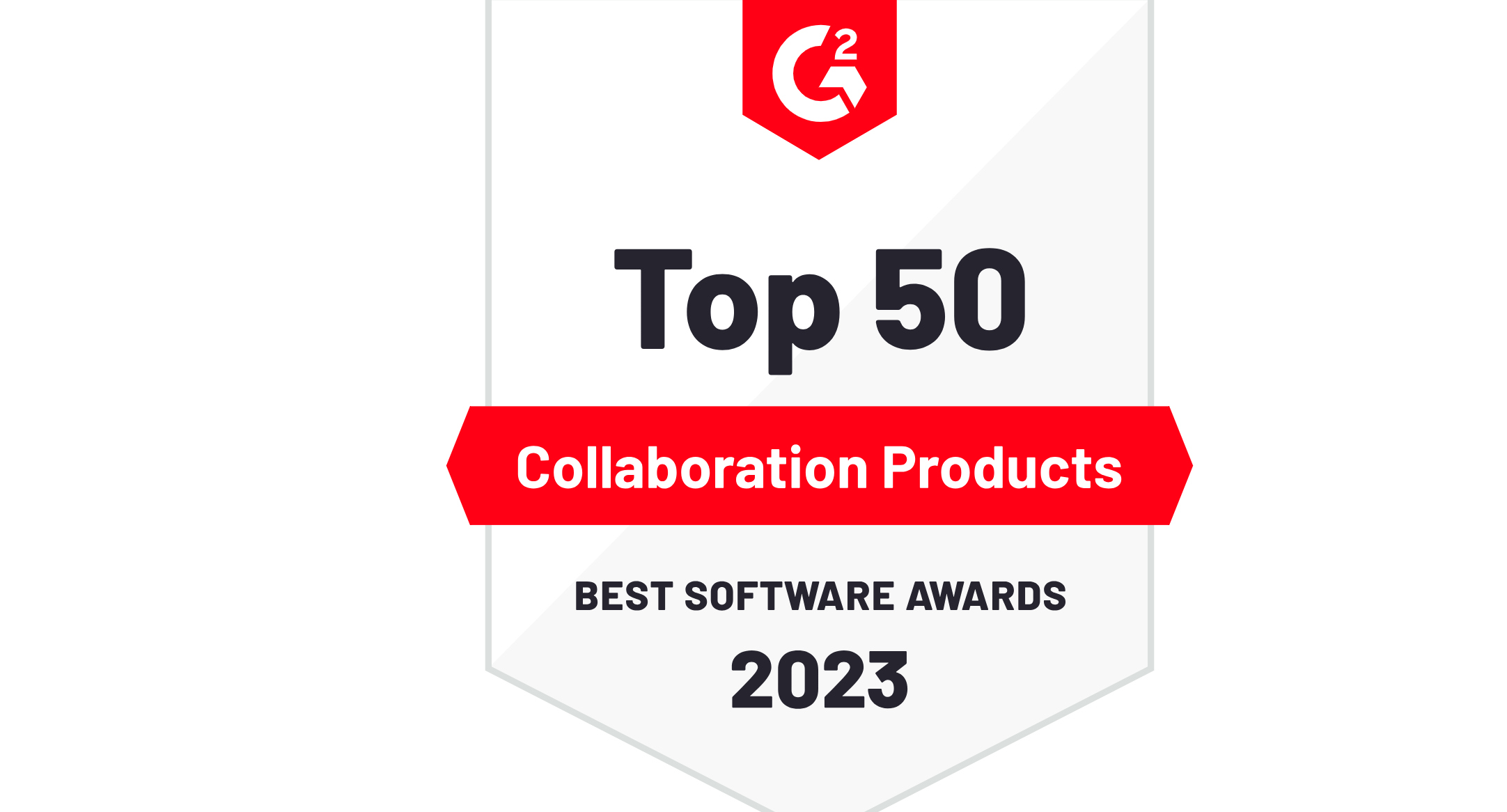
Other Ways to Share Large Video Files on Your Desktop
When you want to send large video files, there are several file transfer methods you can consider. These are:
- A cloud storage service
- A file transfer protocol
- A file transfer or video-sharing platform
- A file transfer app
In addition to Zight above, here are other methods you can use to upload files and share them online:
2. Alternative Cloud Storage Service: DropBox
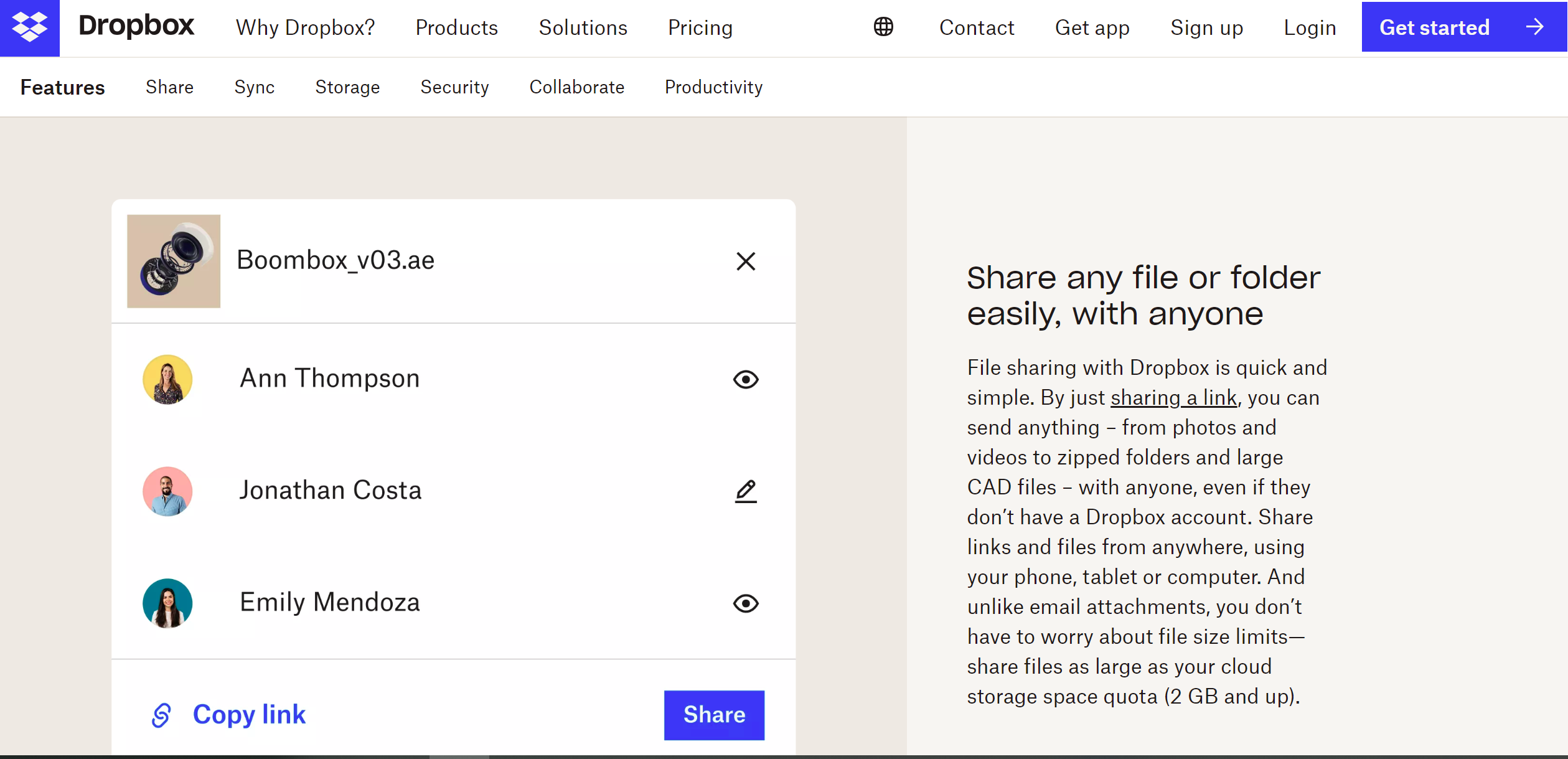
Cloud storage services allow you to upload your video files to a remote server and share them via email or link. Want an alternative to our Zight cloud storage solution? We recommend trying Dropbox!
Dropbox is another cloud storage service that allows you to upload large files and share them online. You get 2 GB of free storage with Dropbox or upgrade to a paid plan for more cloud storage space and features. To use Dropbox, you need to:
- Sign up for a Dropbox cloud storage account or log in with your existing one.
- Download and install the Dropbox app on your Mac or Windows computer.
- Open the Dropbox app and drag and drop your video file into the Dropbox folder on your computer.
- Wait for the file to sync to the cloud.
- Right-click on the file in the Dropbox folder and select Share.
- Enter the recipient’s email address or copy the link to the file.
- Click Send or Done.
3. Best File Transfer Protocol Solution: FileZilla
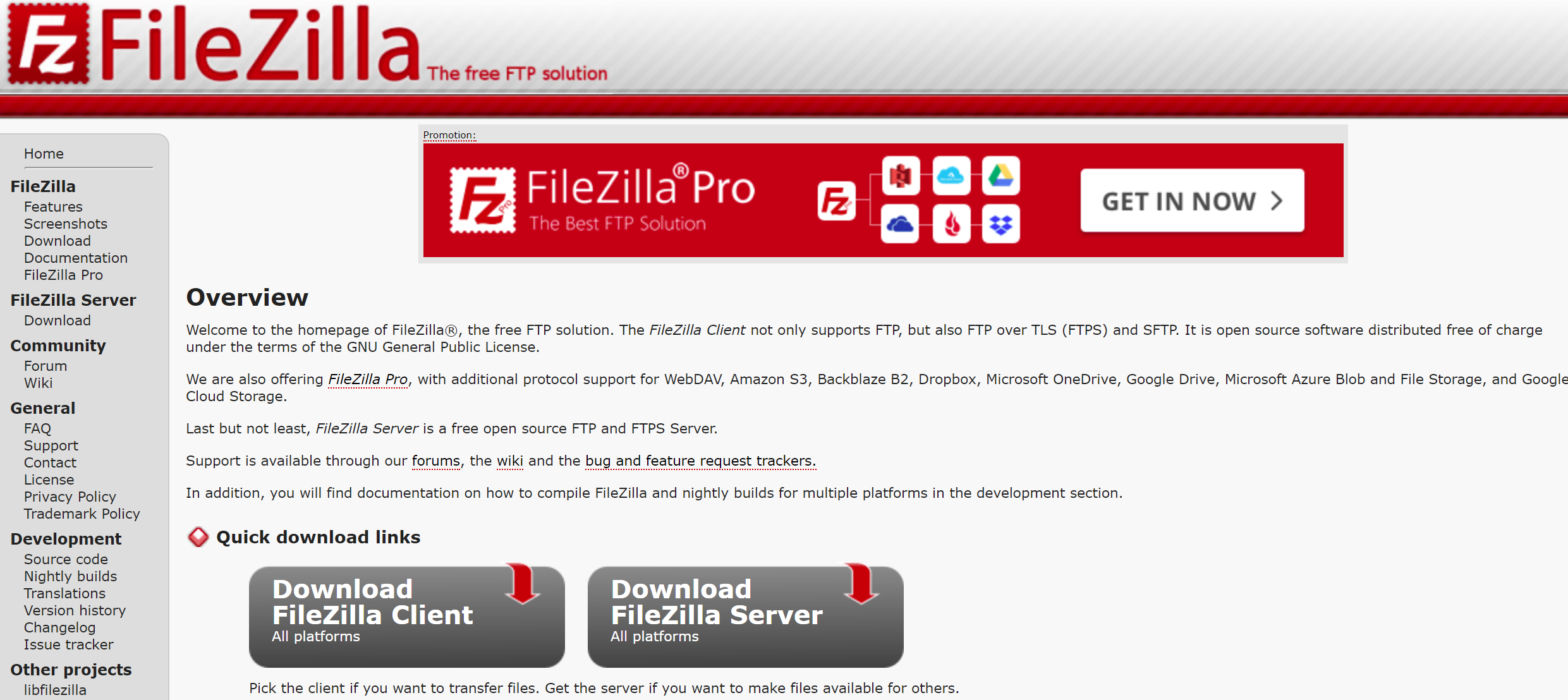
FTP (File Transfer Protocol) is a method that lets you transfer files between computers over a network. You can use FTP to upload your video file to a server or another computer and share it with the recipient.
FTP requires users to have an FTP client software and an FTP server software (or access to one), where they can log in with a username and password and browse the files and directories. Here are the steps you’ll follow when using FTP solutions:
- Choose an FTP client software
- Choose a file transfer protocol server software
- Connect to the server and send large video files
We recommend using FileZilla as the FTP client and server to transfer files. You can easily upload files and share them online. Here are the steps you’ll follow to send large video files with this FTP solution:
- Download and install the free FileZilla client and server.
- Connect FileZilla to the FTP server. You can run the FileZilla client and enter the host name or IP address, username, password, and port number of the FileZilla server.
- Click Quickconnect to establish a connection. This will show the file system of the remote server in the right panel and your computer’s file system in the left panel.
- Drag and drop your large video file from your computer in the left panel to your server folder in the right panel.
- Wait for the upload to finish and check the file size and date in the right panel.
- You can then share the large files as links to your recipients.
4. Best Video Sharing Platform: YouTube
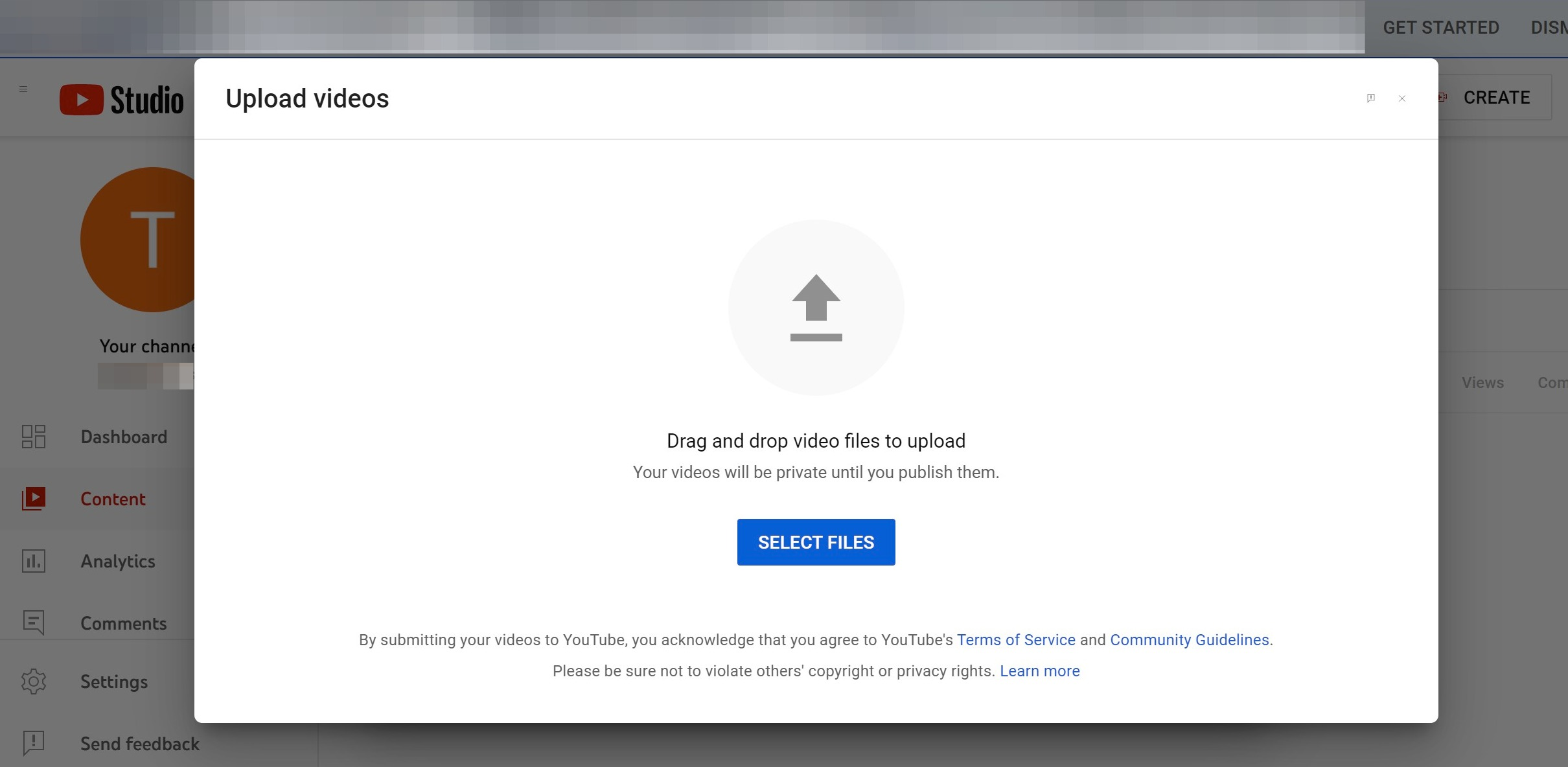
File-sharing platforms are professional services that can handle large video files with high speed and security. They are best when you need huge storage space and easy accessibility.
YouTube is a popular video-sharing platform that allows you to upload videos of any length and quality. You can also make your videos private or unlisted, so only people with the link can view them. To use YouTube, you need to:
- Log in to YouTube with your Google account.
- Click the video camera icon in the top right corner and select Upload Video.
- Select your video file from your computer or device.
- Edit your video’s title, description, tags, and privacy settings.
- Click Publish or Schedule and wait for the video to be processed.
- Share the video with the recipient by sending them an email or copying the link.
5. Best File Transfer App: FileMail
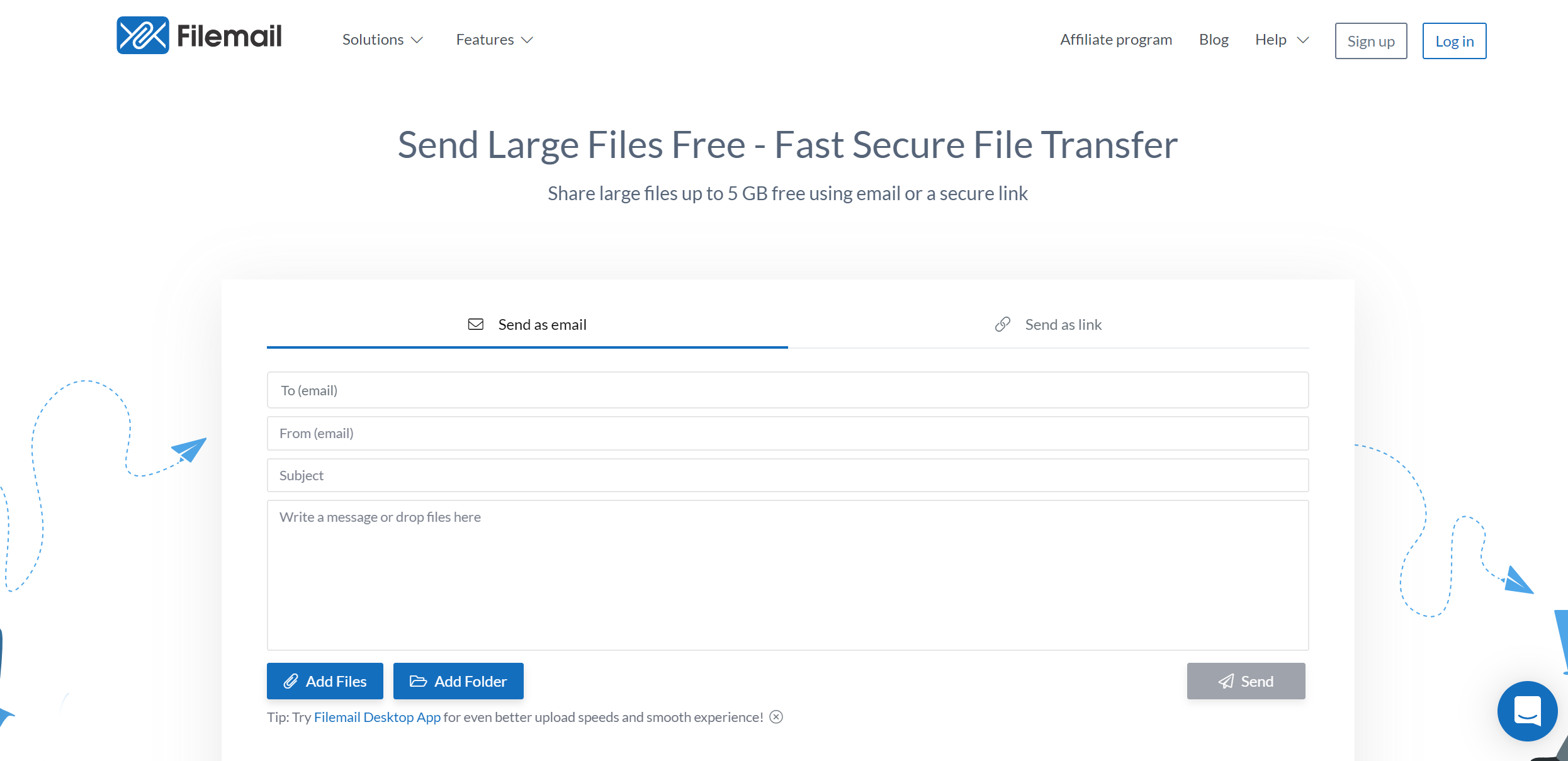
File transfer apps are free applications that allow you to send files, including video, via an internet connection or other wireless connections like Bluetooth.
Filemail is a free app that allows you to send large files up to 5 GB via the Internet. You don’t need to sign up or install anything to use Filemail. Follow these steps to upload and share large files:
- Visit FileMail on your Mac or Windows browser.
- Click on Add Files and choose your video file from your computer.
- Enter the email address of the recipient and your own email address.
- Optionally, add a subject and a message for the recipient.
- Click Send as a Link or Send as an email attachment, depending on your preference.
- Wait for the file to be uploaded and sent.
How to Share Large Video Files on iOS for iPhone
Sharing large files on iOS devices like iPhones can be a breeze with the right tools and techniques. Here are some you can use:
1. AirDrop
AirDrop is a built-in feature on iOS devices that allows you to transfer files with nearby Apple devices wirelessly. To use AirDrop, you need to have Wi-Fi and Bluetooth turned on in Control Center. You also need to ensure the receiving device is set to accept AirDrop files from Contacts Only or Everyone. To share a large video file with AirDrop, follow these steps:
- Open the Photos app and select the video you want to share.
- Tap the Share icon and select AirDrop.
- Choose the device you want to share with from the list.
- The recipient will receive an alert to accept or decline the transfer.
- Once accepted, the video will transfer and appear in the Photos app on the receiving device.
2. iCloud Link
iCloud Link is Apple’s service that allows you to send a link to your large files with Mail or Messages. Your recipient can view and download your file from their browser, even if they don’t have an iCloud account. To use iCloud Link, you must have iCloud Photos turned on in Settings > Photos. Here’s how to send large video files through iCloud Drive:
- Open the Photos app and select the video you want to share.
- Tap the Share icon and select Options.
- Tap iCloud Link and tap Done.
- Choose Messages or Mail and enter the recipient of the iCloud Link.
- Tap Send to send the message or email.
- The recipient will have 30 days to download the video from the link.
3. Mail Drop
You can use Mail Drop to send large files via mail on your iPhone. To use Mail Drop, you need to have an iCloud account and be connected to Wi-Fi for large files over 100MB. Here are the steps to follow:
- Open your Photos app and select the video you want to share.
- Tap the Share icon and select Mail.
- Enter the email address of the recipient and add a subject or message if you want.
- Tap Send and choose Use Mail Drop.
- The recipient will receive an email with a link to download your file from iCloud.
How to Share Large Videos on Android OS
To share large video files on Android OS, you can use one of these methods:
1. Google Photos
Google Photos is a cloud storage service that allows you to back up and share your photos and videos. You’ll get 15 GB free storage space, but you can always upgrade for more. Here’s how to send your large files with the Google Photos app:
- Open the Google Photos app and select the video you want to share.
- Tap the Share icon and choose Create link.
- Copy the link and send it to your recipient via any app.
- The recipient can view and download your video from the link.
2. Google Drive
Google Drive is another cloud storage solution you can use to send large video files from an Android phone. The best part about Drive is that you get free storage space when you open a Google account, and you can access this storage when you log in to your account – from any device. To send your video with Google Drive on Android, you need to do the following:
- Upload the large file to your Google Drive account using the app or the web browser.
- Share the video file with the recipient by creating a link or sending an email invitation.
- The recipient can view and download the video file from the link or the email.
3. Telegram
Telegram is a messaging app that allows you to send files up to 2 GB without any compression or quality loss. You can also use Telegram channels or groups to share your files with multiple people simultaneously. Here’s how to send video files using the app:
- Open the Telegram app and select a chat thread or create a new one.
- Tap the Pin icon and choose File.
- Open your device gallery or internal storage and select the video you want to share.
- Tap Send as file to avoid compression.
- The recipient can view and download your video from the chat.
Frequently Asked Questions About Sharing Large Videos
a) How can I send large video files?
You can send large video files using Zight. The software lets you record and upload long videos, saving them to the cloud. The best thing about Zight is that your recipient must not be using it. For every file you create or upload, Zight generates a link for it, and you only need to paste this link to your recipient. They’ll be able to watch the video without downloading it and also have access to it as long as they have the link.
Here’s how to use Zight:
I) You can record your screen in high definition. To do so, download and launch Zight, then click the Record button. Choose your recording preference – you can record the entire screen or a region and include your webcam for instructional or explain videos. You can also record a webcam without the screen showing.
After you finish recording, Zight will generate a shareable link to your video. You can then share this video without losing any of its quality.
II) You can also upload a large video from your desktop or laptop. Log in to your Zight account online, and hit the Upload button. Alternatively, you can launch the Zight application, click the More button and then Upload.
Here, Zight will open your files and you can select the video to upload. Once the video uploads, you will get a shareable link to share with your audience.
b) How can I send 100 GB free?
Finding platforms that allow you to send 100GB for free can be challenging. This is because this storage exceeds the profit line for most video hosting sites. However, few platforms, like Blomp, incentivize users to refer other users to get up to 200GB free.
c) How can I send 10 GB video online for free?
You can send a 10GB video online using cloud storage services and file-sharing platforms. Some of the easiest solutions are Google Photos, Google Drive, Dropbox, FileMail, and more.
Editor’s note: This article was first published in September 2022 but has been updated for comprehensiveness and improved accuracy.